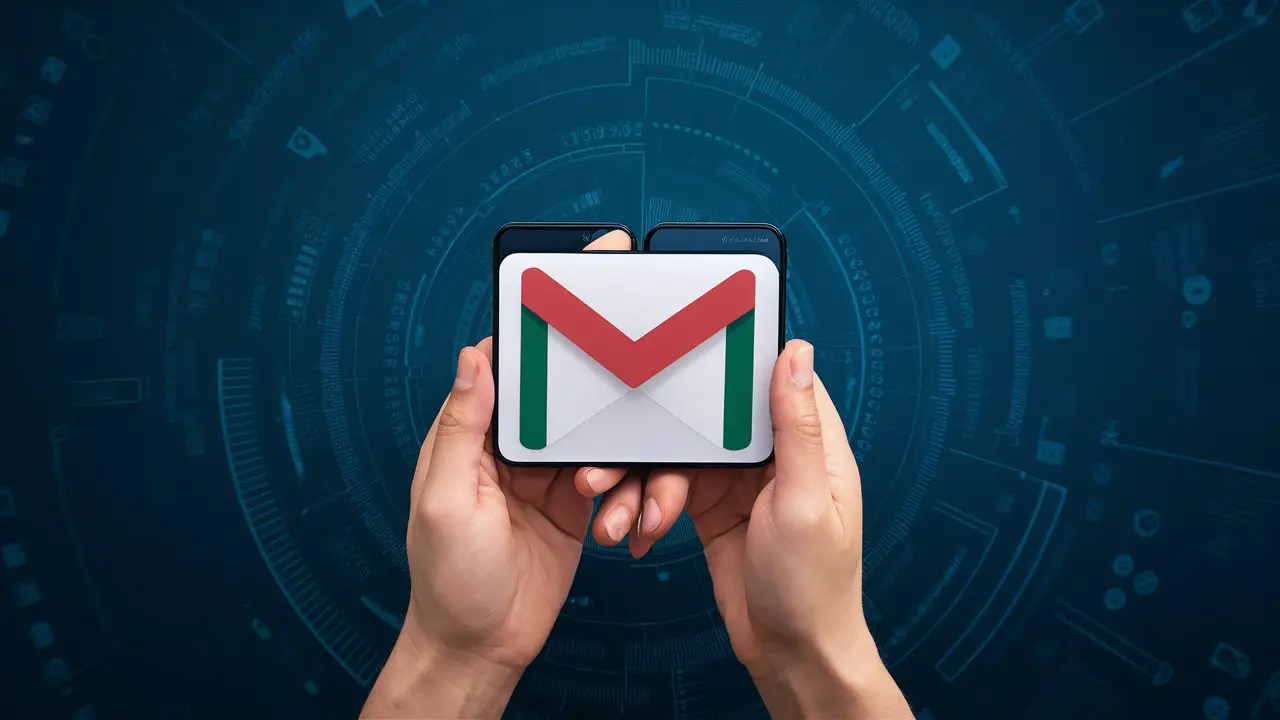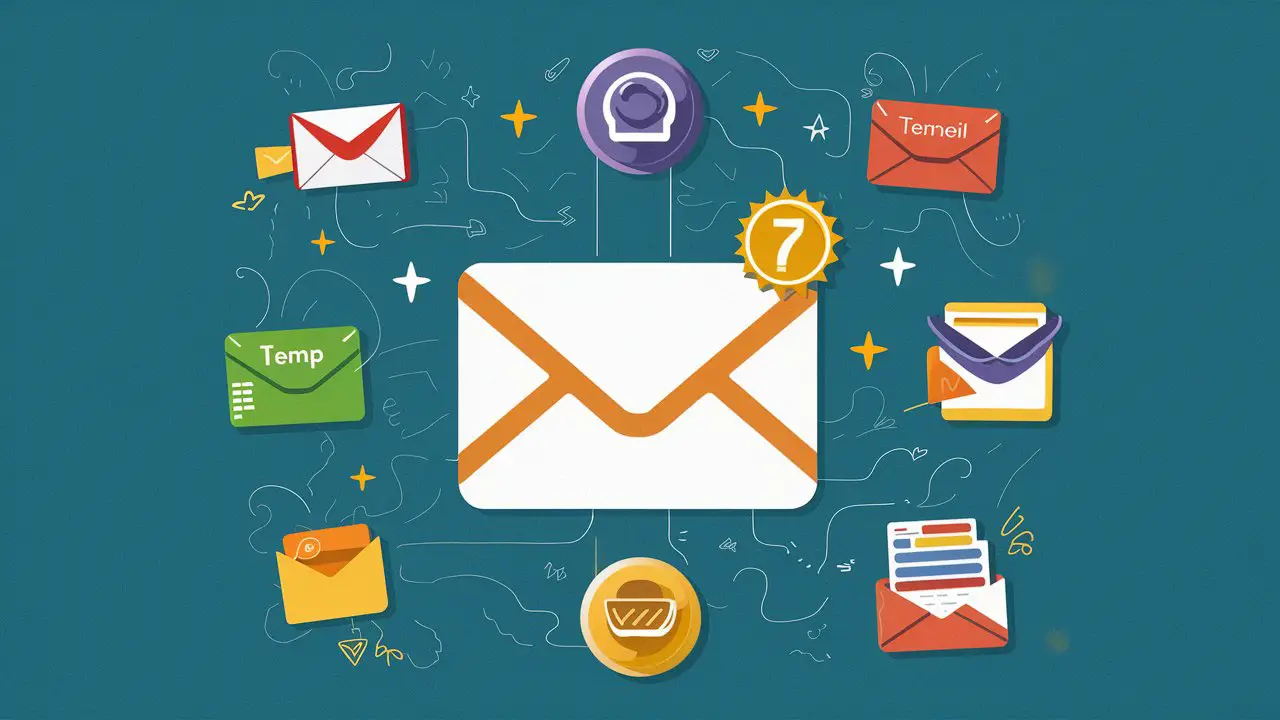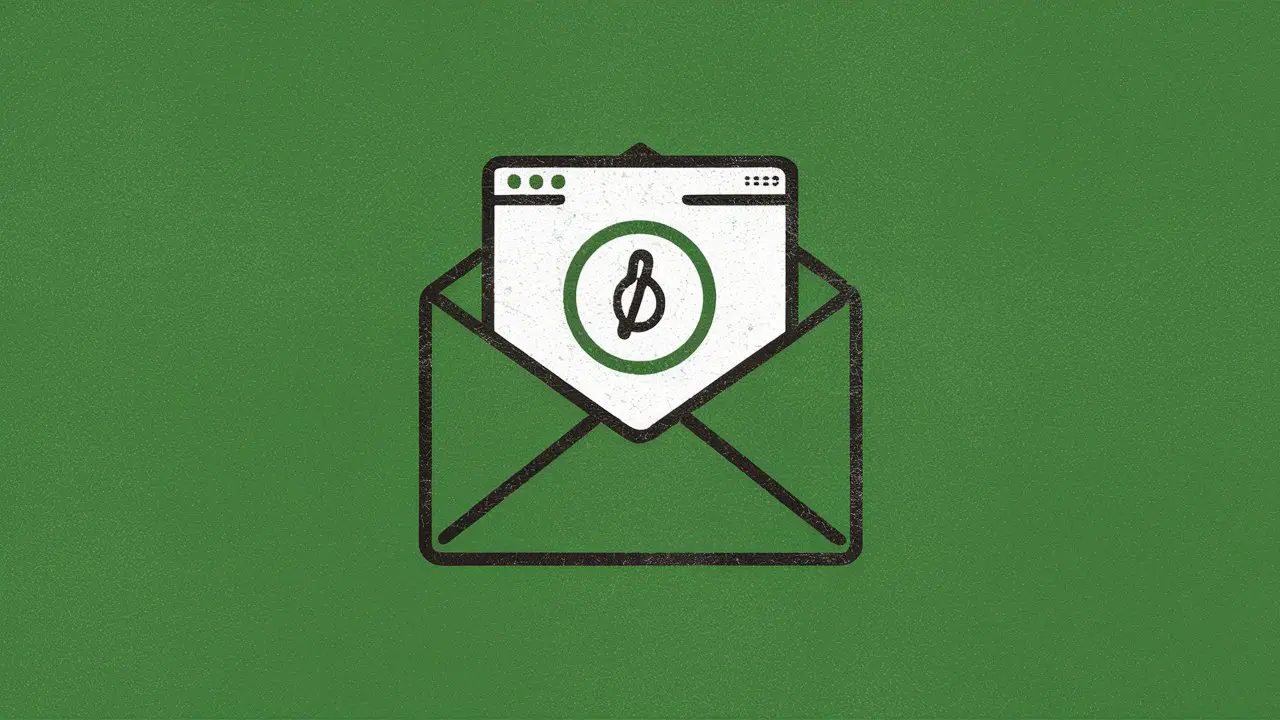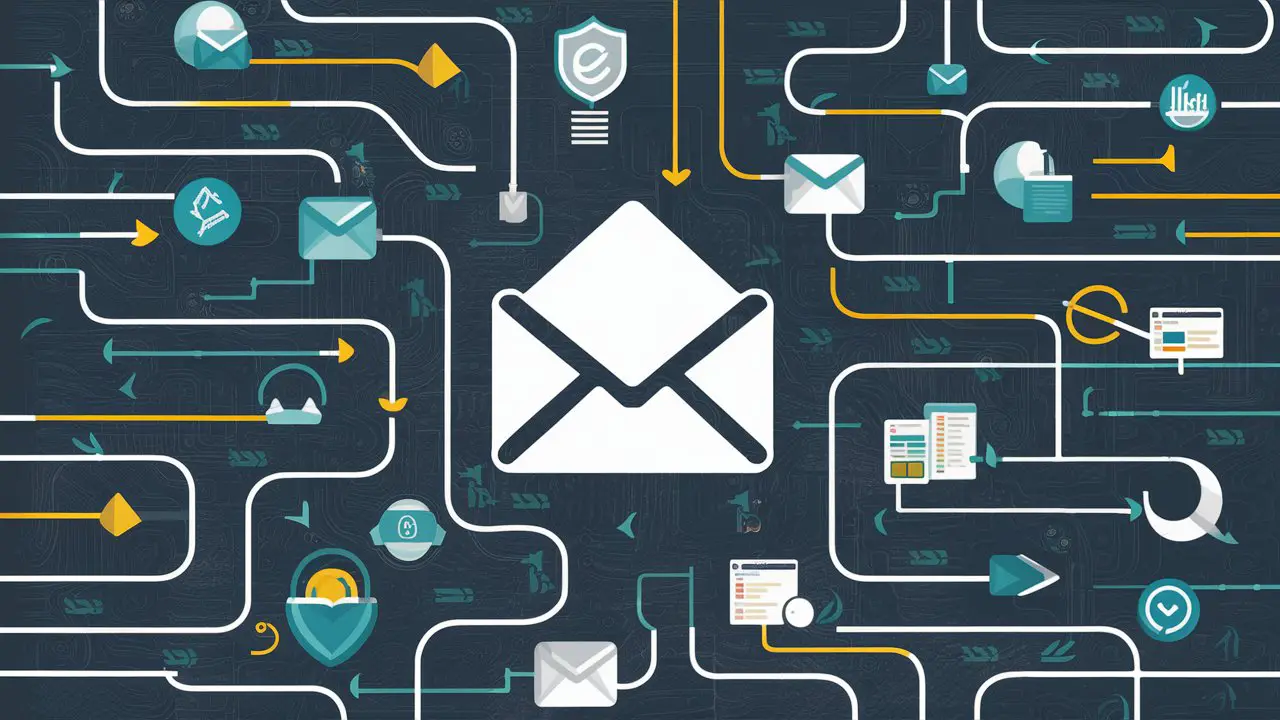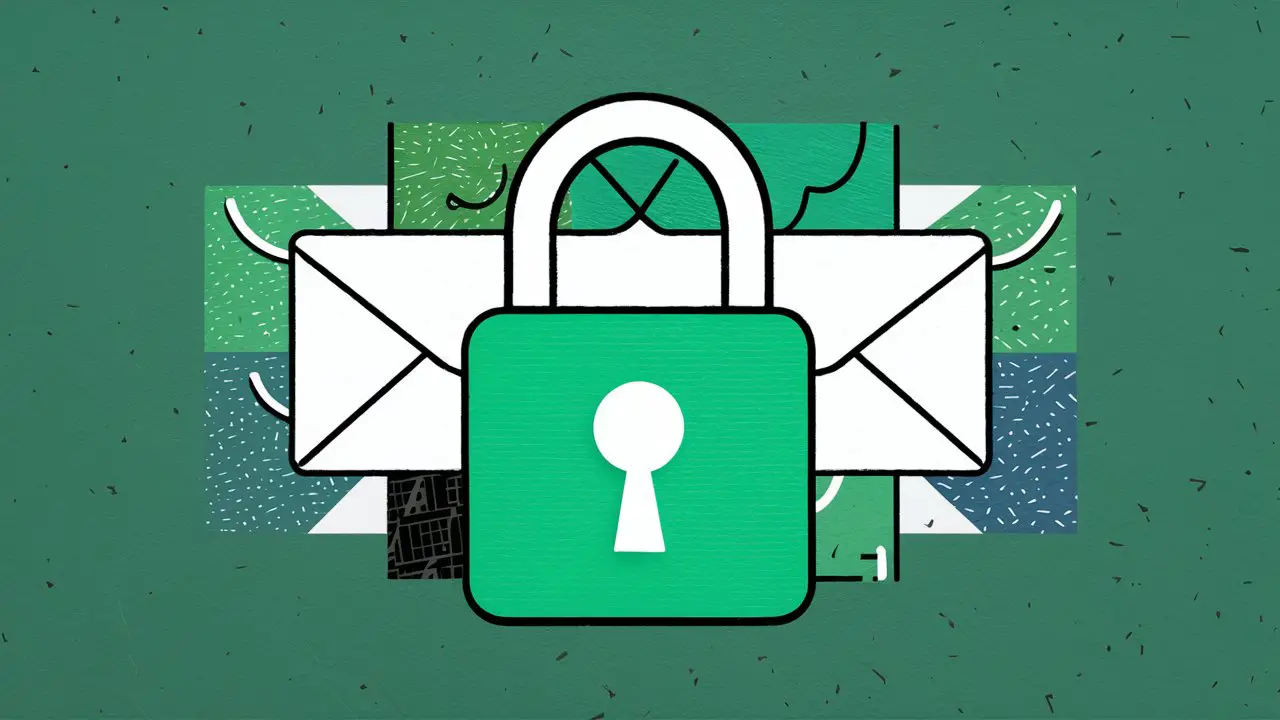In today's digital age, securing your online accounts is crucial, and your Gmail account is no exception. Changing your Gmail password regularly is a fundamental step in protecting your personal information from unauthorized access and potential cyber threats. This article guides you through the process of changing your Gmail password, whether you're using a computer or a mobile device, and provides tips on maintaining account security post-change.
Key Takeaways
-
Regularly updating your Gmail password is essential for maintaining account security and protecting against data theft.
-
Changing your Gmail password can be done easily from both computer and mobile devices through your Google Account settings.
-
After changing your password, you'll need to reconnect to third-party apps and services that use your Google Account credentials.
-
Setting up recovery information and utilizing additional security features can enhance the protection of your Gmail account.
-
Monitoring your account activity for unusual access and using tools like Privacy Monitor can help you stay informed about your account's security status.
Understanding the Basics of Gmail Password Security

The Importance of a Strong Password
A strong password acts as the first line of defense against unauthorized access to your Gmail account. Strong passwords are a robust barrier, protecting both personal and business data from cyber threats. It's crucial to ensure that your password is not only strong but also unique to each service you use.
To create a secure password, consider using a mix of characters, including uppercase and lowercase letters, numbers, and symbols. Avoid common words and phrases that can be easily guessed or discovered through social engineering. Here's a simple guideline to follow:
-
Use at least 12 characters
-
Include a combination of types of characters
-
Avoid personal information
-
Never reuse passwords across different accounts
Changing your password regularly can significantly reduce the risk of security breaches. While it may seem cumbersome, this practice is essential in maintaining the integrity of your digital identity.
Recognizing the Signs of a Compromised Account
Identifying that your Gmail account may have been compromised is the first step in taking back control. Unexpected activity in your account such as unfamiliar sent emails, changes in settings you did not make, or alerts from Google about unusual sign-ins are clear indicators. Here's what to look for:
-
Unrecognized sent emails or drafts
-
Alerts about unusual sign-ins or attempts
-
Changes to your account settings that you didn't make
-
Friends reporting they received spam from your account
If you notice any of these signs, it's crucial to act swiftly to secure your account. Visit the [account recovery page](https://support.google.com/accounts/answer/7682439?hl=en) and follow the steps to regain control.
It's essential to regularly monitor your account for signs of unauthorized access and to use tools like the Privacy Monitor feature to stay informed about potential data breaches affecting your email.
Setting a Regular Password Change Schedule
While the practice of changing passwords every 90 days was once standard, it's important to balance security with practicality. Frequent changes can lead to weaker passwords as users may opt for simpler variations or patterns that are easier to remember. Instead, focus on creating a strong, unique password and updating it in response to potential security threats or breaches.
Establishing a password change schedule is a proactive step in maintaining your Gmail account's security. Consider aligning password updates with regular events or timeframes, such as the beginning of a new quarter, to help remember when it's time for a change.
Here are some tips to help you set a practical password change schedule:
-
Use significant dates that are easy for you to remember but hard for others to guess.
-
Pair password changes with routine security check-ups of your account.
-
If you suspect any unauthorized activity, change your password immediately.
-
Utilize password managers to track and remind you of upcoming password changes.
Changing Your Gmail Password on a Computer

Accessing Your Google Account Settings
To begin changing your Gmail password on a computer, you must first access your Google Account settings. Navigate to the Google homepage and click on your profile picture or initial in the top right corner. From the dropdown menu, select 'Manage your Google Account'.
Once you're in your Google Account, you'll see a navigation bar at the top. Scroll through the options and click on 'Security'. This section is dedicated to the safety and privacy of your account, where you can manage your password and other important security settings.
Ensure you're signed in to the correct Google Account before proceeding. This is especially important if you manage multiple accounts.
Below is a simplified list of steps to access the security settings:
-
Go to the Google homepage and click on your profile icon.
-
Select 'Manage your Google Account'.
-
Click on the 'Security' tab in the navigation bar.
Navigating to the Security Section
Once you've accessed your Google Account settings, the next step is to locate the Security section. This is where you can manage your password and other important security settings. Scroll through the options on the top navigation bar until you find 'Security'.
After selecting 'Security', you'll be presented with various options related to your account's safety. Here, you'll find the 'Password' tile, which is your gateway to updating your Gmail password.
To ensure a smooth process, follow these steps:
-
Click on the 'Password' tile.
-
You will be prompted to enter your current password for verification purposes.
-
After entering your current password, you'll be able to set a new one.
Make sure your new password is strong and unique to maintain the security of your account. A combination of letters, numbers, and symbols is recommended.
Updating Your Password and Saving Changes
After choosing a new password, ensure it meets Google's recommended security standards for complexity and uniqueness. Click the 'Change password' button to apply the update. This action will sign you out of all sessions except the one you're currently using to change the password.
It's crucial to verify that your new password is working by signing in again. This step confirms the change was successful and helps you memorize the new password.
Remember to update your password in other places where your Google account is used. This includes any apps or devices that require your Google credentials. Below is a checklist to help you keep track:
-
Re-enter your new password in your phone's settings for email synchronization.
-
Update password managers that store your login information.
-
Adjust settings on third-party services that use Google login, such as YouTube or Google Drive apps.
Changing Your Gmail Password on Mobile Devices

Using the Gmail App on iPhone & iPad
To update your Gmail password on an iOS device, start by opening the Gmail app. Tap on your profile picture at the top right corner, then select Manage your Google Account. Navigate to the 'Personal info' tab and locate the 'Password' section.
Once you tap 'Password', you may be prompted to sign in with your current credentials. After authentication, enter your new password, confirm it, and then tap the 'Change password' button to finalize the update.
The process is straightforward, but ensure the new password is strong and unique to maintain account security. Here's a quick rundown of the steps:
-
Open the Gmail app and tap your profile picture.
-
Select 'Manage your Google Account' and go to 'Personal info'.
-
Tap 'Password', authenticate if necessary, and enter your new password.
-
Confirm the new password and tap 'Change password' to complete the process.
Managing Your Google Account on Android
To manage your Google Account on an Android device, start by going to your device settings. Scroll down and tap on 'Google', then select 'Manage your Google Account'. Swipe right on the top navigation bar to locate the 'Security' tab. Here, you'll find various options to enhance your account's security.
Under the 'Security' section, scroll until you see 'Password'. Tap on it to initiate the password change process. You'll be prompted to enter your current password before you can set a new one. After entering your new password, make sure to tap 'Change password' to confirm the update.
It's crucial to review the devices where your account remains signed in after changing your password. You can do this by tapping 'Get started' on the Security Checkup screen. This step helps ensure that your account is only accessible on devices you trust.
If you encounter any issues with the app, remember that the same steps can be followed by visiting myaccount.google.com on your mobile browser.
Ensuring Your Mobile Device is Secure Post-Change
After updating your Gmail password, it's crucial to ensure that your mobile device remains secure. Review all devices where you remain signed in and remove any that you do not recognize or no longer use. This step is essential to prevent unauthorized access to your account.
Perform a Security Checkup by tapping 'Get started' on the corresponding screen. This process will guide you through checking for potential security issues and suggest ways to address them. Additionally, consider the following actions to enhance your mobile device's security:
-
Verify the authenticity of your trusted devices, such as your iPhone, iPad, or Android phone.
-
Disconnect third-party apps and services that have access to your Google account if they are no longer needed.
It's important to regularly monitor your account for unusual activity. A sudden change in your account's behavior, such as receiving verification code texts without requesting them, could indicate a security breach.
By taking these proactive steps, you can help safeguard your personal information and maintain the integrity of your Gmail account.
Recovering Access and Resetting a Forgotten Gmail Password

Steps to Recover Your Gmail Account
If you find yourself unable to access your Gmail account, the first step is to navigate to the Google account recovery page. Here, you'll be prompted to enter your email address and follow the instructions to reset your password. Google will guide you through a series of steps to verify your identity and regain access to your account.
In some cases, you may be asked to provide additional information to confirm ownership of the account. This could include answering security questions, providing a phone number or a secondary email address associated with your account, or confirming recent account activity. If you have access to the device or location where you usually sign in, this can greatly facilitate the recovery process.
It's crucial to act promptly if you suspect your account has been compromised. Google offers a 72-hour window for a simplified password reset option. After this period, more stringent verification will be required.
If the standard recovery options do not work, you may need to undertake the complete account recovery process. This involves a more detailed verification method to ensure the security of your account. For additional assistance, Google's Troubleshooting steps provide a comprehensive guide for unique situations, such as issues with business accounts.
Using Account Recovery Options
If you've forgotten your Gmail password or are locked out of your account, Google's automated online account recovery is your primary tool for regaining access. Start by visiting the account recovery page and provide as much information as possible to verify your identity.
The process may involve:
-
Answering security questions related to your account.
-
Confirming your identity through a recovery email or phone number.
-
Using any backup codes you've previously set up.
It's crucial to keep your recovery information up-to-date to avoid complications during this process.
If you lack a backup email or phone number, click 'Try another way' on the recovery page for alternative methods, such as receiving prompts on connected devices or using the Google Authenticator app.
Setting Up Recovery Information for Future Use
Ensuring you have recovery information for your Gmail account is crucial for regaining access in case of forgotten passwords or unauthorized access. Add a recovery phone number and email address to your Google Account to facilitate this process. Here's how recovery information can assist you:
-
To reset your password if you forget it.
-
To prevent unauthorized use of your account.
-
To verify your identity and regain account access.
It's important to keep your recovery information up to date to maintain account security. If you change your recovery details, be aware that Google may send verification codes to your old information for a short period to prevent unauthorized changes.
Regularly review and update your recovery information to ensure it remains an effective security measure. This simple step can save you from potential lockouts and security breaches, keeping your Gmail account secure.
Maintaining Account Security After Changing Your Password

Reconnecting to Third-Party Apps and Services
After changing your Gmail password, it's essential to update your login information on third-party apps and services. This ensures uninterrupted access and maintains the security of your account across different platforms.
-
Review the list of apps and services connected to your Google account.
-
Update your new password on each app and service.
-
Verify that each app and service can access your Google account with the updated credentials.
It's crucial to regularly check which third-party apps and services have access to your Google account and revoke permissions that are no longer needed.
Remember, some devices and services, like smart home devices, may remain logged in even after a password change. However, it's good practice to manually ensure that all connections are secure and up-to-date.
Monitoring Account Activity for Unusual Access
After changing your Gmail password, it's crucial to monitor your account activity for any signs of unusual access. This proactive step helps you to detect if your account is still compromised or if there are any security breaches that you need to be aware of. Google provides several tools to assist you in this process.
One such tool is the Privacy Monitor feature, which alerts you to recent data incidents that may involve your email address. By reviewing the details of these incidents, you can assess whether further action is needed on your part.
-
Use the Privacy Monitor to track potential leaks of your email address.
-
Check the history of past data breaches to identify risky websites.
-
Monitor multiple email addresses simultaneously for comprehensive protection.
It's also advisable to go through your password list periodically. If you're using a password manager, this can be a straightforward process. This habit ensures that you're not reusing compromised passwords and that your list is up to date.
Lastly, remember that familiar devices and locations are less likely to trigger Google's security alerts. If you encounter issues accessing your account, try signing in from a device or location that Google recognizes.
Utilizing Additional Security Features and Best Practices
Beyond regularly updating your password, it's crucial to leverage the full spectrum of security features offered by Google. Enable two-factor authentication (2FA) to add an extra layer of protection to your account. This requires a second form of verification, such as a text message or an app notification, each time you sign in from an unfamiliar device.
Consider using a password manager to keep track of your various passwords securely. A password manager can generate strong, unique passwords for all your accounts and store them in an encrypted database.
It's essential to stay informed about the latest security practices. Review the Google Workspace Security Best Practices Checklist 2024 to ensure you're following the recommended guidelines for safeguarding your information.
Regularly review your account's security settings and update your recovery information to prevent being locked out of your account. This includes setting up alternative email addresses and security questions, which can be crucial in the account recovery process.
Conclusion
Changing your Gmail password is a crucial step in maintaining your online security. As we've discussed, the process is straightforward whether you're on a computer or a mobile device. Remember to choose a strong, unique password and consider updating it regularly, ideally every three months, to minimize the risk of unauthorized access. If you ever find yourself locked out of your account or suspect that your credentials have been compromised, promptly resetting your password is vital. By following the steps outlined in this guide, you can ensure that your Gmail account remains secure and that your personal information is protected.
Frequently Asked Questions
What happens after I change my Gmail password?
After changing your Gmail password, Google will sign you out of all devices where your account is currently logged in. This security measure ensures that anyone who may have had access to your account is logged out. You will need to sign in again with your new password on all devices and may need to reconnect your account to any third-party apps that had access.
How often should I change my Gmail password?
While Google doesn't enforce a specific frequency for changing passwords, security experts recommend updating your password every 90 days, or three months. If you're in a high-risk profession with sensitive information, you may want to change it monthly. For most users, every three months is sufficient to maintain good security hygiene.
What should I do if my Gmail account is blocked?
If your Gmail account is blocked, you can follow Gmail's account recovery process to regain access. This usually involves answering security questions, providing a phone number or alternate email address for verification, and following the steps provided by Google. If you're unable to recover your account through the automated process, you may need to contact Google support for further assistance.
Why am I not receiving my Gmail verification code texts?
If you are not receiving Gmail verification code texts, check if your phone has a signal and can receive SMS messages. Ensure that you've entered the correct phone number in your account settings. If the issue persists, try resending the code, checking for any spam or blocked messages filters, or use an alternate verification method like a backup code or authentication app.
How do I change my Gmail password on a mobile device?
To change your Gmail password on a mobile device, open the Gmail app and tap your profile picture, then tap 'Manage your Google Account.' Navigate to 'Personal Info' and select the 'Password' link, where you may need to re-enter your current credentials. Enter your new password and tap the 'Change password' button to complete the process.
What are the steps to recover a forgotten Gmail password?
To recover a forgotten Gmail password, go to the Gmail sign-in page and click 'Forgot password?' Follow the prompts to provide your recovery email or phone number, and Google will guide you through the recovery process. If you have set up additional recovery options such as security questions, you may be asked to answer them. Follow the instructions provided to reset your password.