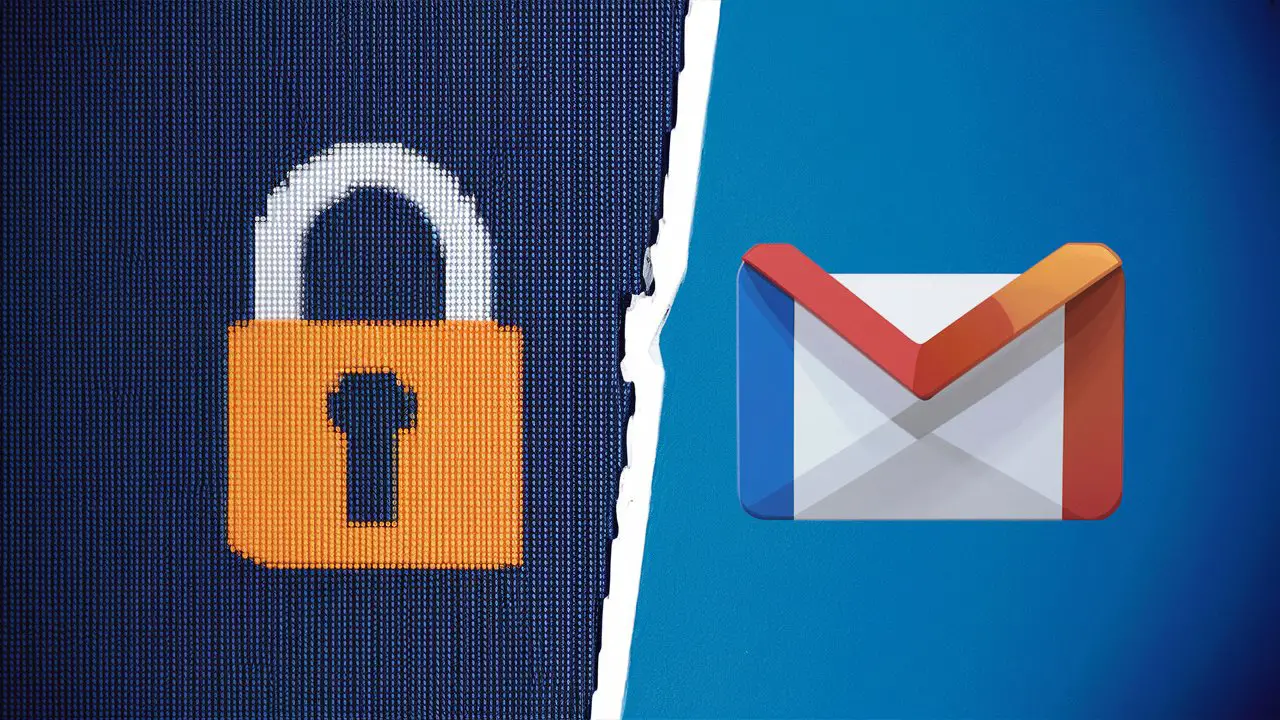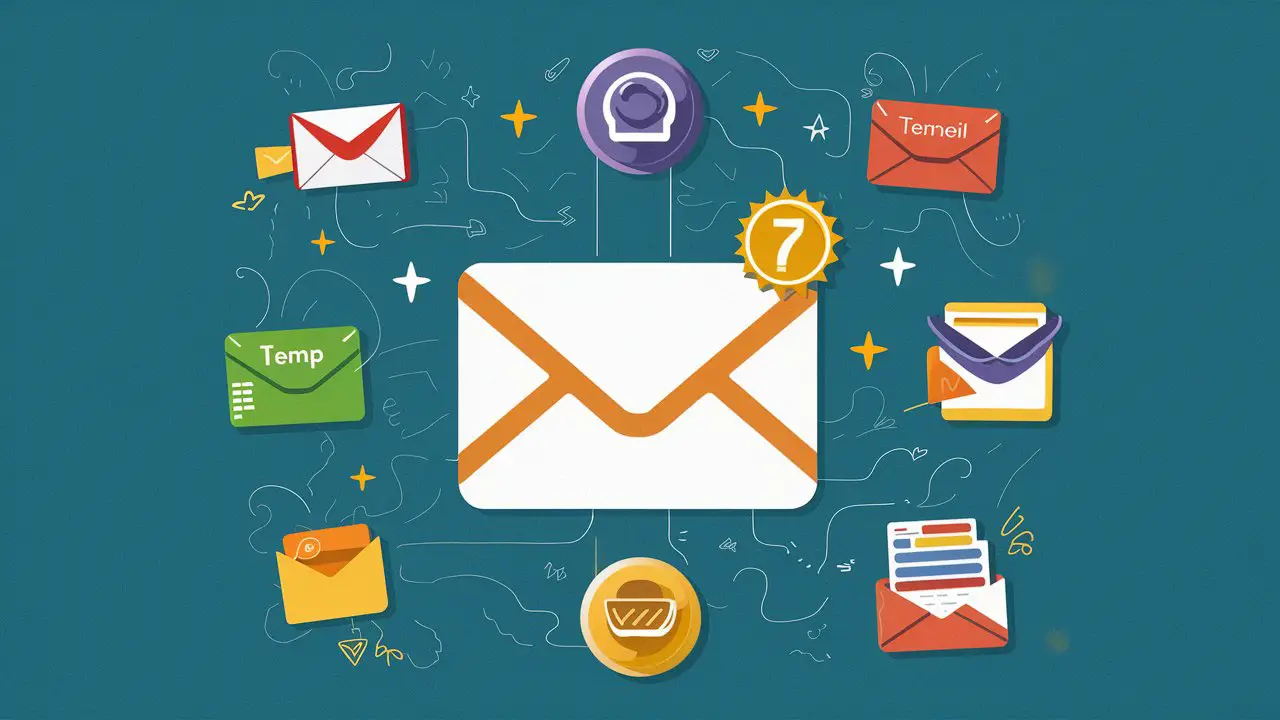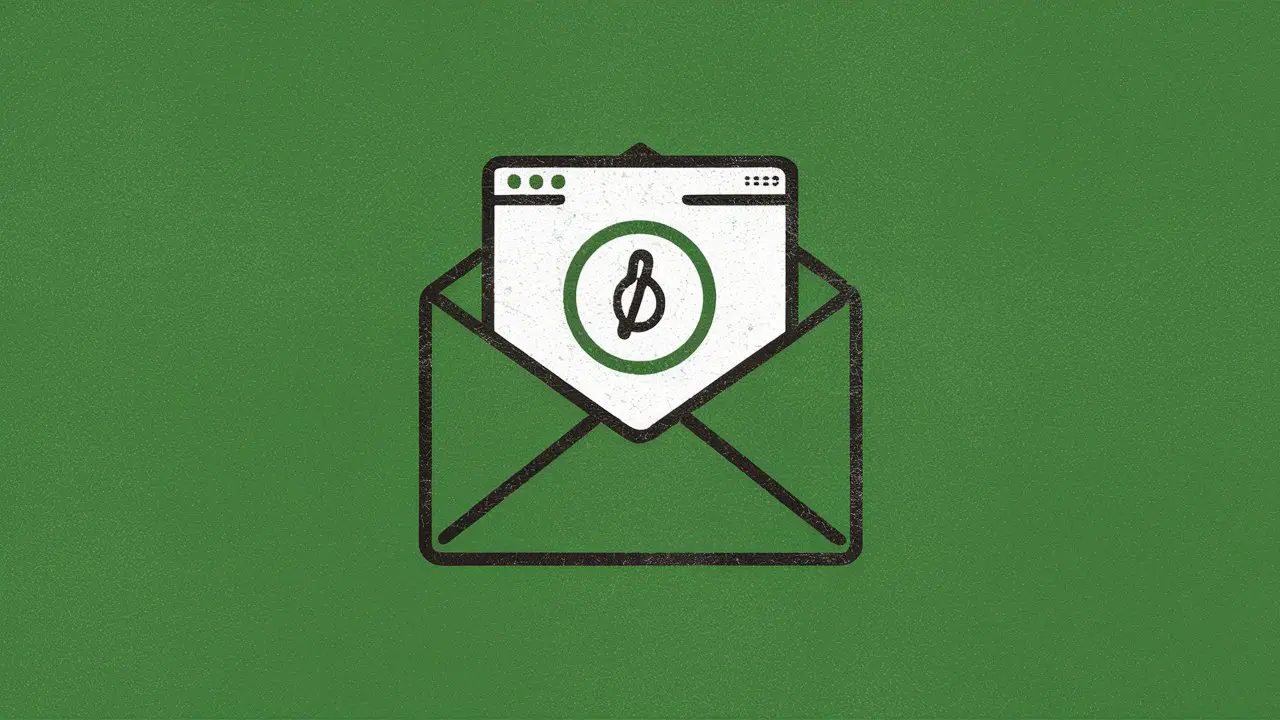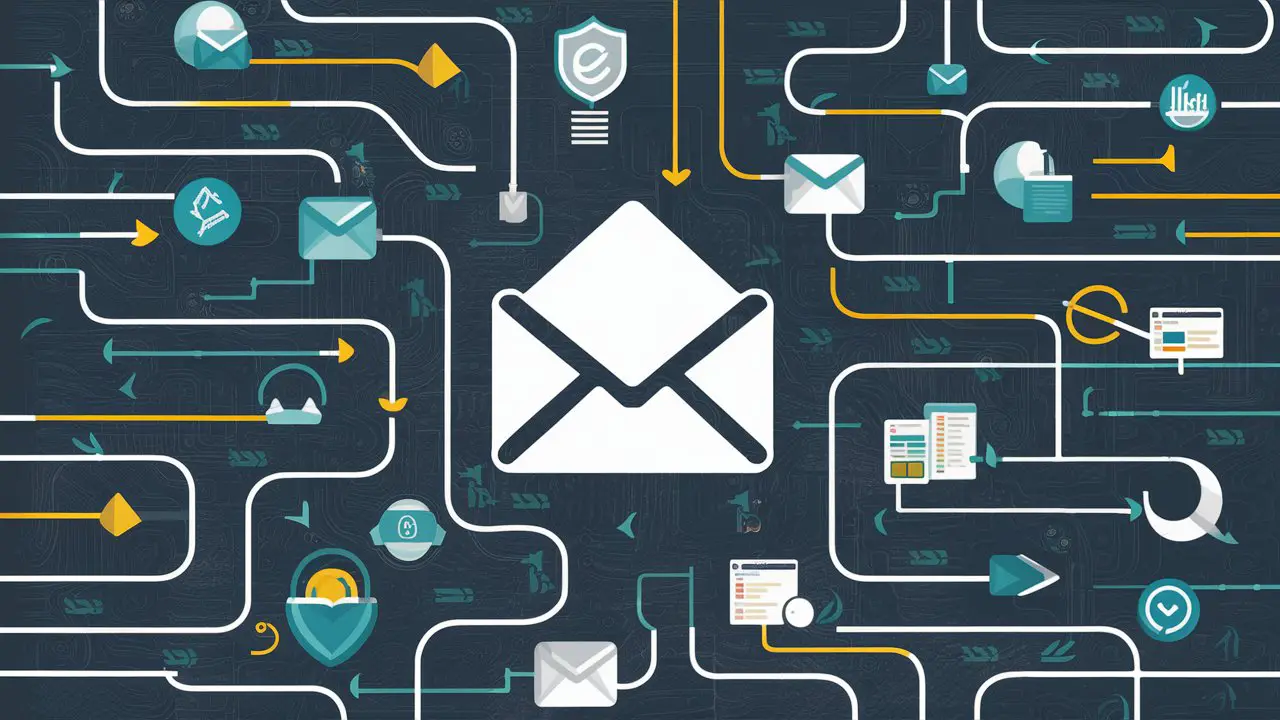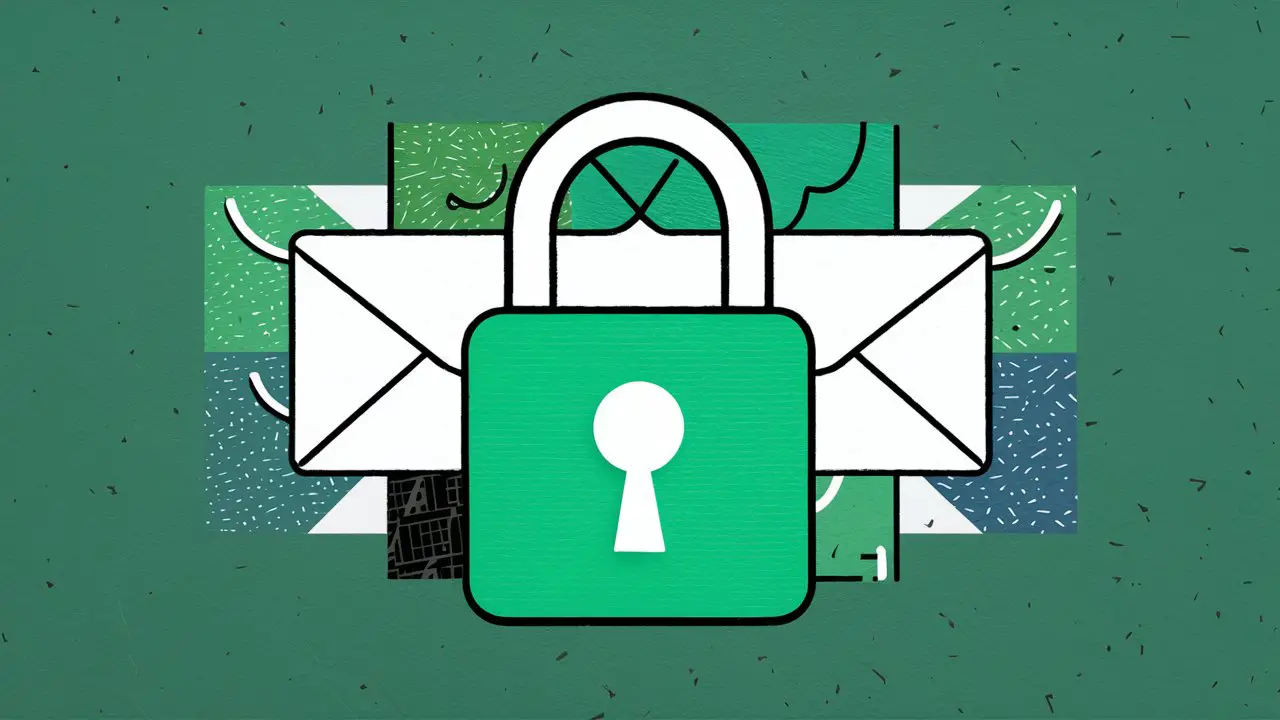Creating a Gmail account is a straightforward process that can be accomplished with a few simple steps. Whether for personal or business use, setting up a new Gmail account involves navigating to the Gmail website, entering personal details, enhancing account security, and finalizing the setup by agreeing to Google's terms. Here's a concise guide to help you get started with your new Gmail account.
Key Takeaways
-
Navigate to the Gmail website and click 'Create account' to start the process for personal or business use.
-
Provide your full name, desired email address, and create a strong password during the setup.
-
Adding a recovery email address is recommended, while providing a phone number is optional but enhances security.
-
Review and agree to Google's Terms of Service and Privacy Policy to complete the account creation.
-
For business accounts, follow additional steps to tailor the account for work purposes, and it's possible to create an account without a phone number.
Starting the Gmail Account Creation Process
Opening a Web Browser and Navigating to Gmail
To begin the process of creating a new Gmail account, open your preferred web browser and proceed to the Gmail website. This is the first step in establishing your online presence with a new email address.
Once you've arrived at the Gmail homepage, you'll notice the option to sign in or create a new account. For those who are setting up a new Gmail account, look for the 'Create account' link, typically located at the bottom of the sign-in form. Clicking this link will direct you to the account creation page where you can start entering your personal details.
It's advisable to use Incognito mode if you're already signed into another Gmail account to prevent any mix-up during the account setup process.
Choosing the Account Type
When creating a Gmail account, you'll be prompted to choose between personal and business use. Selecting the correct account type is crucial as it determines the features and functionalities available to you. For personal use, the process is straightforward, with no additional requirements. However, creating a Gmail account for business typically involves a few more steps, such as verifying a domain and selecting a billing plan.
-
For Personal Use: Simply follow the on-screen instructions to input your details and preferences.
-
For Business: You'll need to verify your domain and choose a billing plan, even if starting with a free trial.
It's important to consider your intended use for the account, as switching account types later may not be seamless.
Understanding the 'Create account' Button
Once you've navigated to the Gmail sign-in page, the 'Create account' button is your gateway to a new email account. Clicking on it will prompt you to enter your personal details, such as your first and last name, and the desired username for your new email address. The username you choose will form the part of your email address that comes before "@gmail.com".
Creating a strong password is crucial for the security of your account. Ensure that your password is a mix of letters, numbers, and symbols. This combination makes it harder for others to guess and helps protect your personal information.
If you're setting up a Gmail account without a phone number, tap the 'Create account' link as you would normally. Enter your name and proceed with the setup. This step is part of the process for adding an additional email address to your Gmail.
Remember, the 'Create account' button is not just a formality; it's the first step in securing your digital identity with Gmail.
Entering Your Personal Details

Filling in Basic Information
After opening the Gmail account creation page, you'll be prompted to fill in your basic information. This includes your first and last names, your birthday, and your gender. Each of these details is crucial as they are part of your account's identity and recovery process.
Ensure that the information you provide is accurate and up-to-date, as it will be used to recover your account if you ever forget your password or get locked out.
Here's a quick rundown of the steps you'll follow:
-
Enter your first and last names, and click Next.
-
Fill in your birthday and gender, then click Next.
-
Choose your desired email address.
-
Create a strong password to secure your account.
Once you've completed these steps, you'll move on to selecting a username and setting up a recovery email address, which are essential for account security and recovery.
Selecting a Username and Password
Choosing a unique username for your new Gmail account is crucial as it will be your email identity. The username should be easy to remember but also unique enough to be available. Your chosen username will precede '@gmail.com' in your email address. After selecting your username, the next step is to create a strong password. A robust password is your first line of defense against unauthorized access to your account.
When creating a password, ensure it includes a mix of letters, numbers, and symbols to enhance security. It's advisable to use a password manager to generate and store complex passwords securely. Avoid using easily guessable information such as birthdays or common words. Here's a simple guide to follow:
-
Use a combination of uppercase and lowercase letters.
-
Include numbers and symbols to increase complexity.
-
Make the password at least 8 characters long.
-
Do not use sequential characters or easily predictable patterns.
It's essential to keep your password confidential and to update it regularly to maintain account security. While it's optional, enabling two-factor authentication adds an extra layer of protection to your account.
Adding a Recovery Email Address
After selecting your username and password, the next step is to add a recovery email address. This is a critical step in securing your account and ensuring you can regain access should you forget your password or encounter security issues.
To add a recovery email address:
-
Navigate to the 'Security' section in your account settings.
-
Look for the option to 'Add or change a recovery email address'.
-
Enter the email address you wish to use and confirm it.
It's important to use an email address that you currently have access to and check regularly. This will be the primary method Google uses to communicate with you about your account security.
Once you've added a recovery email, you can proceed to the next steps of the account creation process without the need to enter a mobile contact. Simply select 'Skip' when prompted for a phone number, and review your account information to confirm your decisions.
Enhancing Account Security

Creating a Strong Password
Creating a strong password is crucial for safeguarding your Gmail account against unauthorized access. Ensure your password is a mix of letters, numbers, and symbols to maximize its strength and protect your personal information.
-
Use both uppercase and lowercase letters.
-
Include digits and special characters.
-
Avoid common words and sequences.
A strong password acts as the first line of defense in protecting your email and the sensitive data it may contain. It's essential to create a unique password that isn't easily guessable or similar to those you use on other sites.
Verifying Your Phone Number (Optional)
Verifying your phone number during the Gmail account setup is an optional but recommended step. It serves multiple purposes, such as enhancing security and providing a way to recover your account. You can receive a verification code either via text message or voice call. Upon receiving the code, simply enter it into the provided field and click "Verify" to complete the process.
For those concerned about privacy, using a prepaid mobile number is a viable alternative. These numbers can be acquired inexpensively and offer a temporary solution for phone verification. After setting up your email account, the prepaid number can be discarded if desired.
The inclusion of your phone number in your Gmail account setup not only helps in protecting against spam but also adds an extra layer of security. Two-factor authentication, which requires both your password and access to your phone, makes your account significantly more secure against unauthorized access.
Understanding the Importance of Recovery Options
When setting up your Gmail account, providing recovery options is crucial for account security. These options assist in regaining access to your account if you forget your password or if your account is compromised. A recovery email address or phone number can be a lifeline in such scenarios.
Recovery options serve as a secondary contact method, ensuring that you can always regain control over your account.
It's important to keep these recovery details up-to-date to maintain their effectiveness. Below is a list of steps to add a recovery email address during the Gmail account setup:
-
Add a recovery email address.
-
Select 'Skip' when asked to enter your mobile number.
-
Review your account information.
-
Confirm your decision to sign up for Gmail without a phone number.
Finalizing Your Gmail Account Setup

Reviewing Google's Terms of Service
Before finalizing your Gmail account setup, it's crucial to take a moment to review Google's Terms of Service. This document outlines your rights and responsibilities as a user, as well as Google's commitments to you. It's important to understand the terms you're agreeing to, as they govern your use of Gmail and other Google services.
While the Terms of Service can be lengthy, they are essential in ensuring a mutual understanding between you and Google. Pay particular attention to sections regarding data usage, privacy, and content ownership.
If you're setting up a Gmail account for business purposes, be aware that there are additional terms to consider. The Google Business Profile Additional Terms of Service provide specific guidelines for businesses managing a profile on Google. Here's a brief overview of what to look for:
-
Data Protection: How Google handles your business's sensitive information.
-
Service Usage: Rules and restrictions on how you can use Google services for your business.
-
Compliance: Google's adherence to global data protection regulations.
By carefully reviewing these terms, you ensure that you're informed about the legal framework that supports your interactions with Google's services.
Agreeing to Privacy Policies
After reviewing Google's Terms of Service, the next step is to agree to the Privacy Policies. This is a crucial part of the account setup process, as it outlines how your personal information will be used and protected. It's important to take the time to read through the policies thoroughly to understand your rights and the extent of Google's access to your data.
By agreeing to the privacy policies, you acknowledge the terms under which your information is collected and processed.
The privacy policies cover various aspects, including data collection, usage, and sharing. Ensure you are comfortable with these details before proceeding. If you have any concerns, you can always reach out to Google's support for clarification.
Completing the Account Creation
Once you've agreed to Google's Terms of Service and Privacy Policy, you're just a step away from having your new Gmail account. Click on the 'I agree' button to finalize the account creation process. This action signifies your consent to the terms and your commitment to adhere to Google's guidelines while using their services.
With your consent given, Google will then create your account. You'll be taken to your new Gmail inbox, where you can start personalizing settings and composing your first email.
Here's a quick recap of the final steps:
-
Verify your phone number (optional but recommended for security).
-
Provide any additional information required.
-
Read and agree to the Terms of Service and Privacy Policy.
-
Click 'I agree' to complete the setup.
Congratulations! You now have a Gmail account. Take a moment to explore the interface and familiarize yourself with the various features available to you.
Setting Up Gmail for Business and Personal Use

Creating a Gmail Account for Business
Creating a Gmail account for business purposes involves a different process than setting up a personal account. Google Workspace is the go-to service for businesses seeking professional email addresses and a suite of collaborative tools.
To get started with Google Workspace, follow these steps:
-
Visit the Google Workspace website.
-
Click on the 'Free Trial' button to begin.
-
Enter your business information to customize your account.
The initial setup includes a free 14-day trial, allowing you to explore the features and benefits of Google Workspace before making a commitment.
With Google Workspace, you not only get a business email but also access to various productivity and collaboration tools that can enhance your team's efficiency.
Setting Up Gmail on Desktop and Mobile
Once you've decided to set up Gmail on your devices, the process is user-friendly and similar across platforms. Here's a quick guide to get you started on both desktop and mobile:
-
On Desktop:
-
Open your preferred web browser and navigate to the Gmail website.
-
Click on 'Create account' and choose the appropriate option for your needs.
-
Enter your personal details, including your first and last name, desired email address, and password.
-
Phone verification is optional but recommended for security.
-
Read and agree to Google's Terms of Service and Privacy Policy to finalize the creation of your account.
-
-
On Mobile:
-
Open the Gmail app or download it from your device's app store if not already installed.
-
Access the settings through the menu icon and select 'Add account'.
-
Provide the necessary information as prompted and accept the terms to complete the setup.
-
Setting up Gmail on different devices ensures you have access to your emails whether you're at your desk or on the go. The process is designed to be seamless, allowing you to manage your communication effectively across all your devices.
For detailed instructions, you can refer to guides like 'How to Access Gmail: Guide for Desktop, iPhone, or Android - wikiHow', which emphasize the ease of accessing Gmail on various devices.
Creating a Gmail Account Without a Phone Number
Creating a Gmail account without providing a phone number is a privacy choice many users opt for. While Google often prompts for a phone number for security reasons, it's possible to bypass this step. Here's how:
-
Start the account creation process on your preferred platform (Android, iOS, or desktop).
-
Enter your personal details as required.
-
When prompted for a phone number, look for the option to skip this step.
After skipping the phone number step, proceed to complete the setup of your new Gmail account.
It's important to note that while a phone number is not mandatory, it can be crucial for account recovery and additional security measures. Consider your options carefully and decide what's best for your privacy and security needs.
Conclusion
Creating a Gmail account is a straightforward process, whether for personal use, business, or without a phone number. By following the steps outlined in this article, you can set up your new Gmail account quickly and securely. Remember to choose a strong password, consider adding a recovery email, and review Google's Terms of Service and Privacy Policy. Once your account is created, you can start enjoying the many features and benefits that Gmail offers. If you encounter any issues or have further questions, Google's support resources and help documents are readily available to assist you.
Frequently Asked Questions
Can I create a Gmail account without a phone number?
Yes, you can create a Gmail account without a phone number. During the account creation process, you may be asked to verify your phone number, but you can skip this step if you prefer not to add one.
What are the steps to set up a Gmail account on a desktop?
To set up a Gmail account on a desktop, open a web browser, navigate to the Gmail website, click on 'Create account', fill in your personal information, and follow the prompts to complete the account creation.
Is it necessary to add a recovery email address when creating a Gmail account?
It's not mandatory to add a recovery email address, but it is highly recommended as it can help you regain access to your account if you forget your password or if your account is locked for security reasons.
How can I create a strong password for my new Gmail account?
Create a strong password by using a combination of letters, numbers, and symbols. Make sure it's unique and not easily guessable. Avoid common words and include both uppercase and lowercase letters.
Can I create a Gmail account for business purposes?
Yes, you can create a Gmail account for business by choosing the 'For business' option during the account creation process. This will allow you to use Gmail as part of Google Workspace with access to business-grade services.
What should I do after creating my Gmail account to start using it for work?
After creating your Gmail account, set up your account preferences, organize your inbox, and familiarize yourself with Gmail features. You may also want to connect your account to email clients on your desktop and mobile devices.