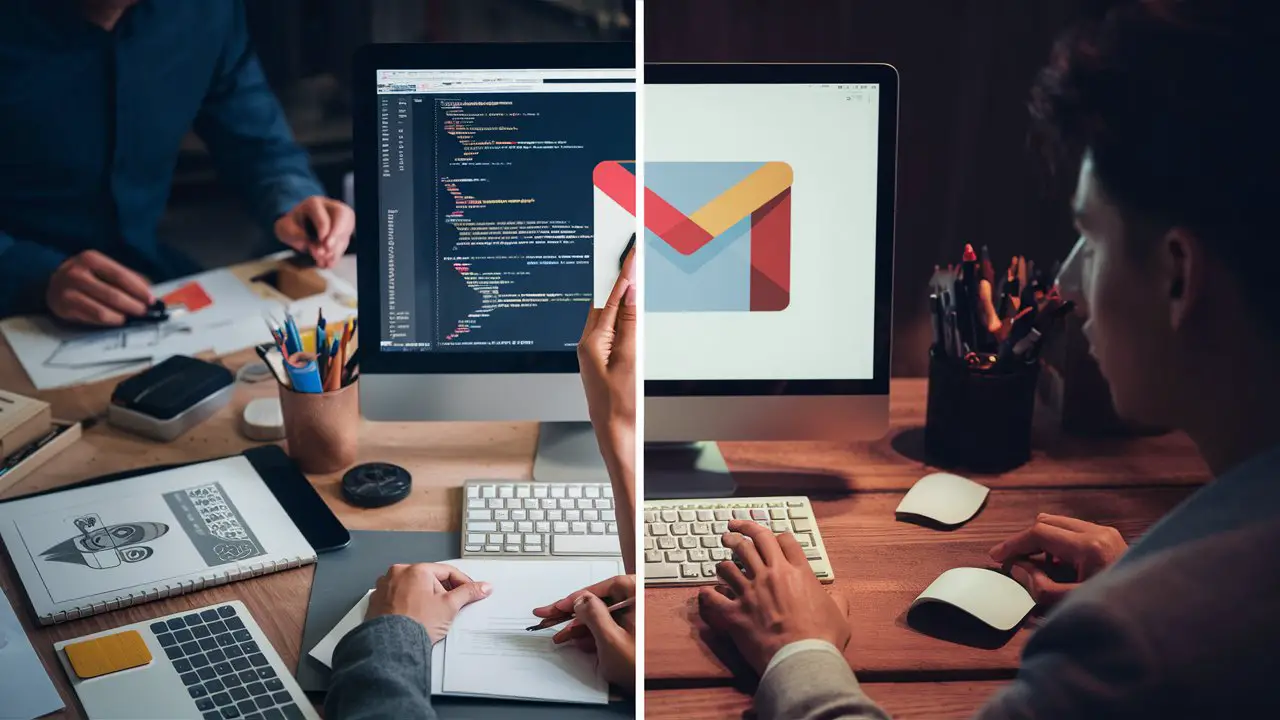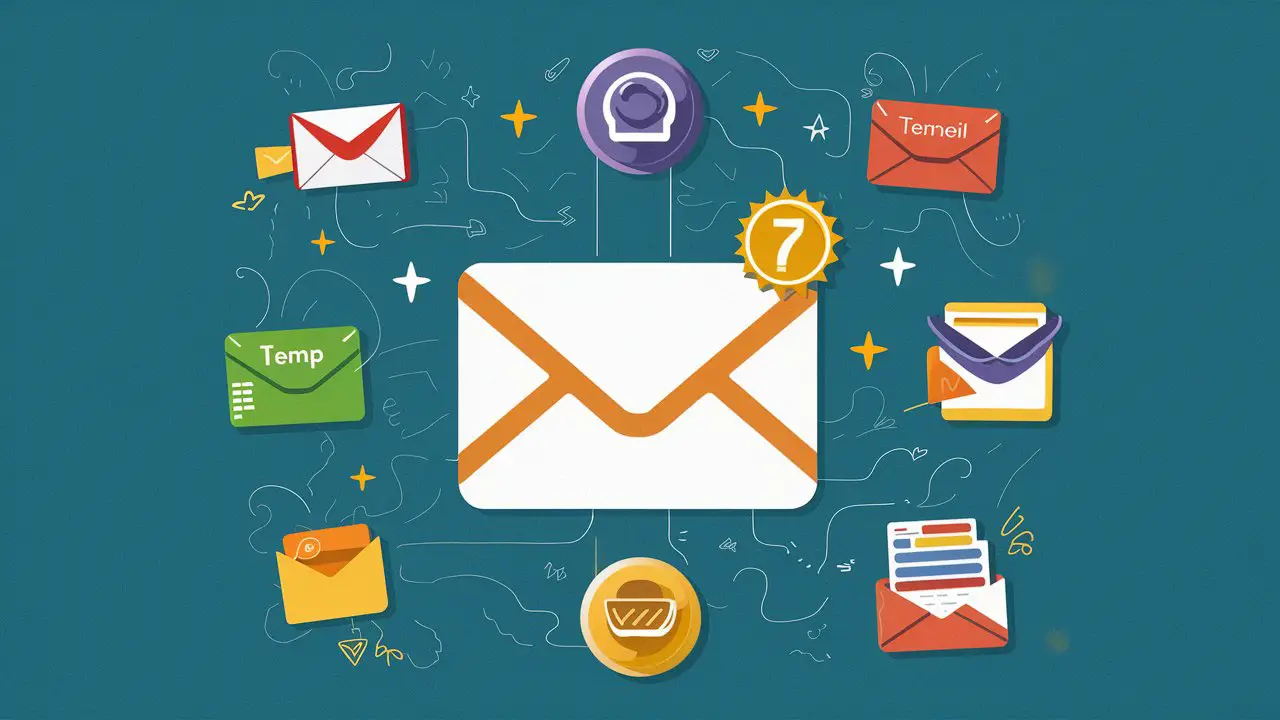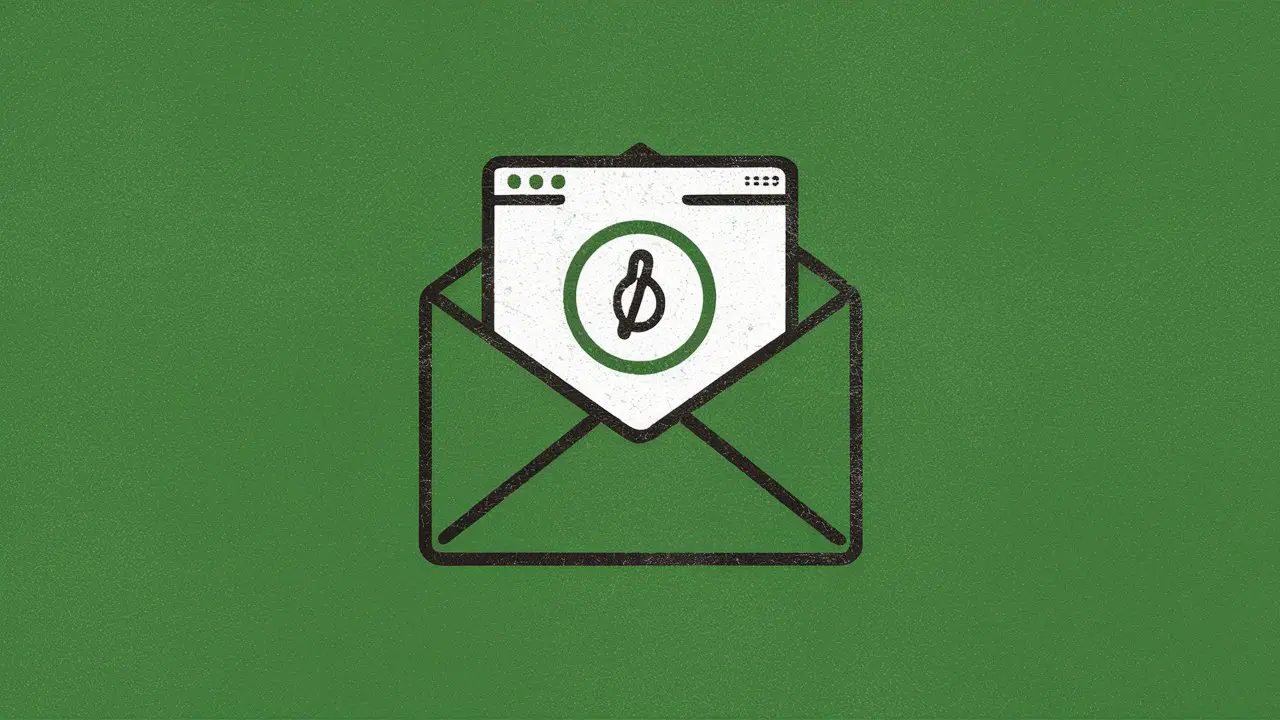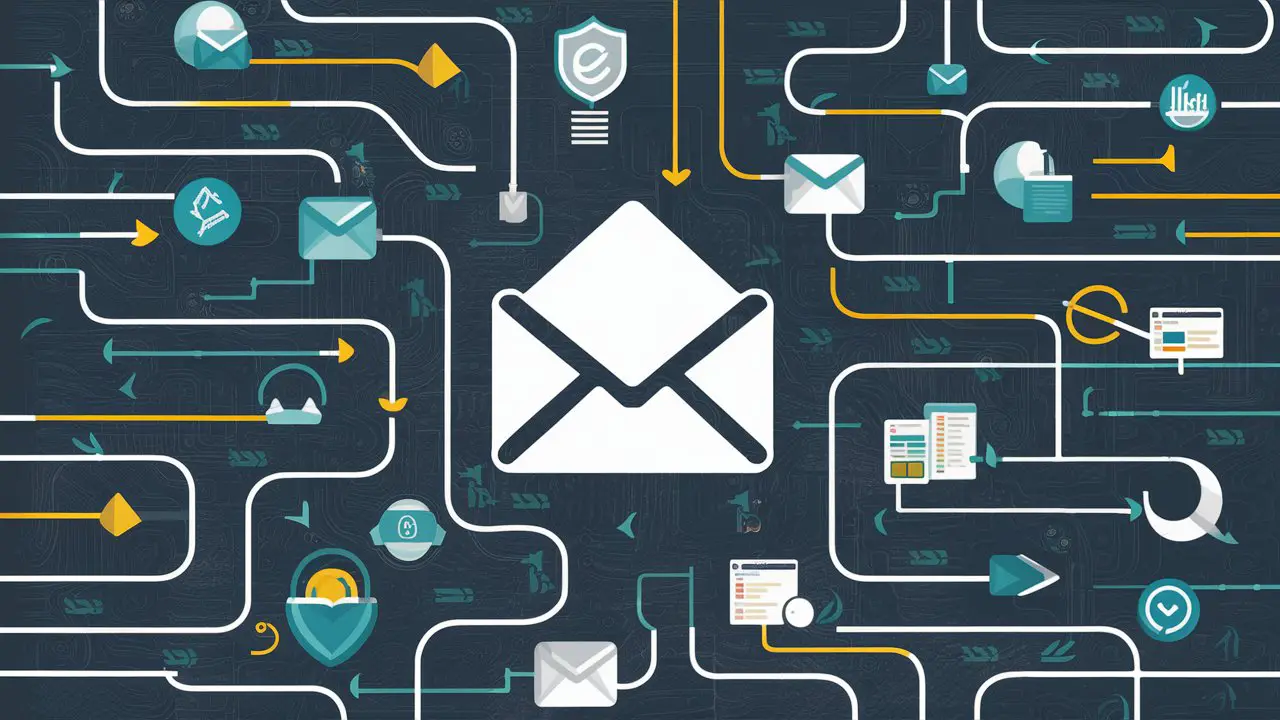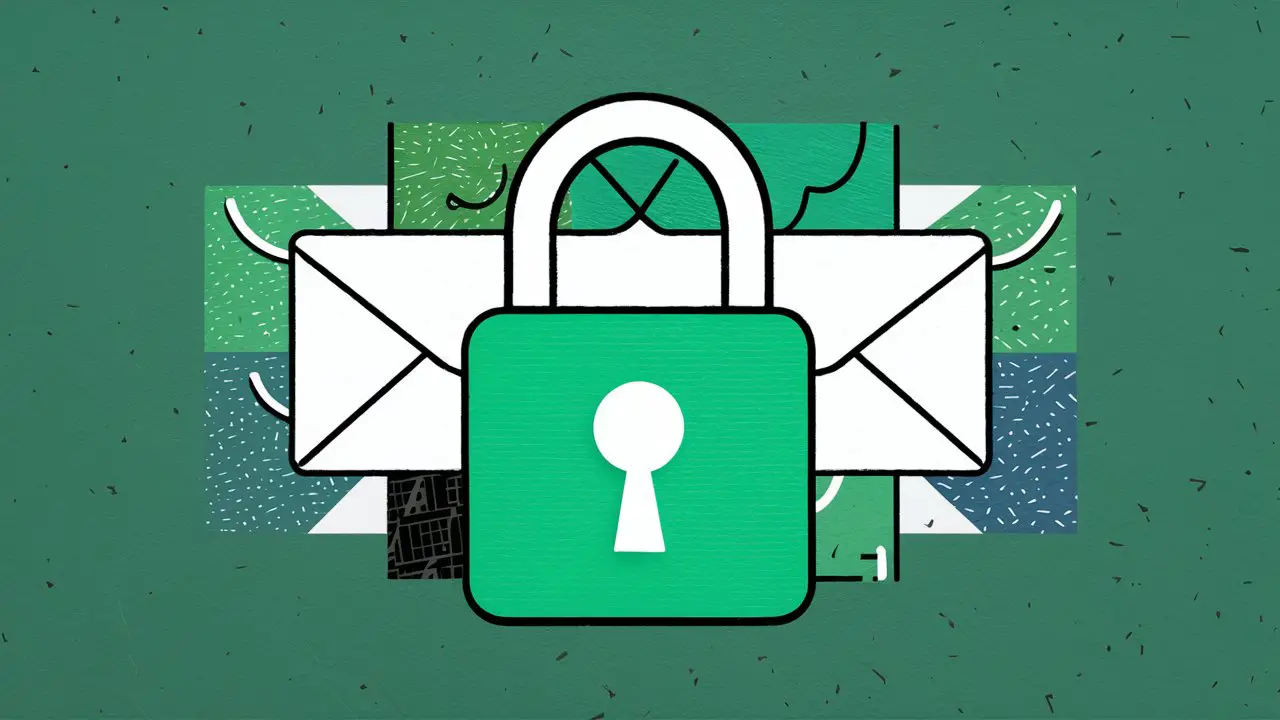In the digital age, email communication remains a cornerstone of professional interaction, and a well-crafted email signature can be a powerful tool for creating a lasting impression. This article delves into the world of online Gmail signature generators, providing insights into their role in signature creation, a guide to crafting a professional signature, and tips for leveraging Gmail for business. Whether you're considering manual or automated signature creation, this article offers valuable information to enhance your email correspondence.
Key Takeaways
-
Online Gmail signature generators simplify the process of creating professional email signatures with user-friendly, step-by-step interfaces.
-
Popular tools like WiseStamp and HubSpot's Signature Template Generator offer customizable templates optimized for Gmail's requirements.
-
Incorporating images and social media links in signatures can enhance professionalism, but it's important to ensure compatibility with Gmail HTML signatures.
-
Gmail can be effectively used for business emails and integrates well with other Google services, contributing to a more organized and efficient workflow.
-
Choosing between manual and automated signature creation depends on individual needs, with automated tools providing a quicker and often more polished result.
Understanding Online Gmail Signature Generators

The Role of Online Generators in Signature Creation
Online generators have revolutionized the way we create email signatures, offering a user-friendly interface and a variety of customizable options. These tools simplify the process, allowing users to generate professional-looking signatures without the need for advanced technical skills.
For instance, platforms like WiseStamp provide a plethora of templates that can be tailored to individual preferences within minutes. Similarly, HubSpot's Signature Template Generator outputs Gmail-optimized signatures, ensuring that the final product is both visually appealing and functional within the email client.
Online generators facilitate a seamless signature creation experience, from selecting a template to the final integration with Gmail.
While manual creation remains an option, it often requires HTML knowledge and can be time-consuming, especially for more complex signatures with images, social media icons, and clickable links. Automated tools not only save time but also help maintain consistency across various user signatures within an organization.
Popular Online Gmail Signature Tools
When it comes to creating a professional-looking email signature, there are several online tools that stand out in the market. These tools offer a range of templates and customization options to suit various personal and business needs.
-
HubSpot: Known for its comprehensive marketing tools, HubSpot also offers a signature generator that produces Gmail-optimized signatures.
-
WiseStamp: A favorite among users for its vast template library and ease of use.
-
Opensense Email Signatures: Tailored for enterprise solutions with advanced branding options.
-
Canva: While primarily a design tool, Canva provides creative freedom for signature designs.
-
Rocketseed: Focuses on email signature management for larger organizations.
-
Exclaimer: Offers professional signature management and integration services.
-
Newoldstamp: Geared towards creating signatures that drive marketing results.
-
MySignature: A straightforward tool for crafting elegant email signatures.
These generators simplify the signature creation process, making it accessible for users to craft signatures that are both functional and aesthetically pleasing. The right tool can make a significant difference in how your email is perceived, ensuring that your signature aligns with your professional image.
Optimizing Signature Size for Gmail
When crafting your Gmail signature, it's crucial to optimize its size to ensure quick loading times and to avoid consuming unnecessary storage space. Gmail provides ample storage, but a streamlined signature is more professional and efficient. Here are some tips to keep your signature lean:
-
Compress images before adding them to your signature to reduce file size without compromising clarity.
-
Maintain a simple design to ensure compatibility across different email clients like Outlook and Apple Mail.
-
Include only essential contact information such as your name, phone number, and email address.
By focusing on the essentials and avoiding extraneous elements, you create a signature that is both effective and elegant.
Using an online signature generator can simplify the process, as many are designed to produce Gmail-optimized signatures. This allows you to insert your signature directly into Gmail without additional adjustments.
Creating a Professional Gmail Signature

Step-by-Step Guide to Crafting Your Signature
Crafting a professional Gmail signature is a straightforward process that can significantly enhance your email correspondence. A well-designed signature acts as a digital business card, providing recipients with your contact information, social media links, and a touch of personal branding.
To begin, access your Gmail settings and navigate to the 'Signature' section. Here's a simple guide to get you started:
-
Open Gmail settings and select 'See all settings'.
-
Scroll down to the 'Signature' section and click 'Create new'.
-
Enter a name for your signature and design it using the built-in editor.
-
Add your personal details, such as name, job title, and contact information.
-
Incorporate links to your social media profiles or website.
-
Format your signature with fonts, colors, and spacing to reflect your brand.
-
Save your changes and set the new signature as default for your emails.
It's essential to ensure that your signature is not overly complex or cluttered, as this can detract from its professionalism and readability.
Remember, while the manual approach is available, it can be time-consuming and requires HTML knowledge for more complex designs. Automated tools can simplify this process, allowing you to create a signature with just a few clicks.
Incorporating Images and Social Media Links
Adding visual elements like professional photos and social media icons to your Gmail signature can significantly enhance its appeal and functionality. A professional photo adds a personal touch, making your emails more memorable.
Social media links are equally important, providing recipients with alternative communication channels and showcasing your online presence. To include these elements:
-
Use the
[Insert image](https://blog.hubspot.com/marketing/social-media-icons-for-email-signature)option in Gmail's signature editor to add your photo and social media icons. -
Ensure that the URLs for your social media profiles are correctly linked to the icons.
-
Make addresses and links clickable using HTML for added convenience.
By incorporating these visual elements, you not only personalize your signature but also open up new avenues for professional networking and engagement.
Ensuring Compatibility with Gmail HTML Signatures
Creating a Gmail signature that looks great and functions well across various email clients can be challenging. Ensure your signature's HTML is clean and concise to avoid rendering issues. Here's a quick checklist to help you maintain compatibility:
-
Use inline CSS styles instead of external stylesheets.
-
Avoid using complex HTML structures or JavaScript.
-
Test your signature across different email clients.
When optimizing your signature, consider the limitations of email clients beyond Gmail. A simple design is more likely to display correctly across platforms.
It's also important to optimize the size of your signature. Compress images to reduce file size without compromising quality, and keep the overall signature lightweight. This not only helps with compatibility but also respects the recipient's inbox storage.
By following these guidelines, you can create a signature that not only adds a professional touch to your emails but also ensures a consistent experience for your recipients, no matter their email client.
Leveraging Gmail for Business Email
Setting Up a Free Business Email Address with Gmail
Establishing a free business email address with Gmail is a straightforward process that involves creating a Google Workspace account. Initially, you can take advantage of a free 14-day trial to explore the service's features.
To begin, navigate to the 'Email Accounts' section and select 'Create' to initiate your first business email setup. Choose your desired domain from the dropdown menu to associate with your new professional email address.
After selecting your domain, you'll be prompted to configure various settings, including adding a label for easy identification within your Gmail account. Once you've adjusted these settings to your liking, save them to start receiving business emails directly in your Gmail inbox.
While Google Workspace typically requires a subscription starting at $6 per month, the initial trial period allows you to evaluate its suitability for your business needs without any upfront investment.
Integrating Gmail with Other Google Services
Gmail's integration with the broader Google ecosystem enhances the user experience by connecting email communications with essential services like Calendar, Tasks, and Keep. This seamless integration allows for efficient management of appointments, reminders, and notes directly within the inbox.
The synergy between Gmail and other Google services streamlines workflow and everyday business activities, significantly boosting productivity.
In addition to productivity tools such as Google Meet and Google Drive, Google Workspace offers business-focused tools like Google Analytics and Google Cloud Search. These integrations are not only convenient but also crucial for businesses looking to leverage Gmail for more than just email.
-
Google Workspace
-
Google Meet
-
Google Calendar
-
Google Drive
-
Google Analytics
-
Google Tasks
-
Google Cloud Search
By utilizing these integrated services, businesses can create a cohesive environment that supports a wide range of activities, from scheduling meetings to analyzing web traffic.
Maintaining a Clean and Organized Gmail Inbox
A well-organized Gmail inbox not only reflects professionalism but also enhances productivity. Clean Email is a tool designed to assist Gmail users in achieving an immaculate inbox. It works by automatically grouping emails into thematic bundles, allowing for bulk actions on similar messages.
With features like Quick Clean and Smart Views, Clean Email provides a streamlined approach to managing an overloaded inbox. Users can unsubscribe from unwanted lists with ease, even when an unsubscribe link is not provided.
Here's how Clean Email can help you maintain a clean inbox:
-
Unsubscribe: Keep unwanted emails at bay.
-
Auto Clean: Set rules to automatically archive or sort emails.
-
Smart Views: Quickly access emails grouped by category.
-
Quick Clean: Rapidly clean out clutter with a single click.
By utilizing these tools, you can save time and focus on what's important, ensuring your Gmail inbox remains a model of efficiency and order.
Manual vs. Automated Signature Creation

Pros and Cons of Manual Signature Design
Designing an email signature manually offers a high level of customization, but it can be a time-consuming process, especially for those unfamiliar with HTML. The journey to a perfect company email signature begins with design, but maintaining consistency across a company can be challenging without automated tools.
Pros of manual design include the complete control over the aesthetic and the ability to implement intricate details. However, the cons are significant; it requires HTML knowledge and a considerable amount of time to create complex signatures with elements like photos, social network icons, and clickable links.
|
Pros of Manual Design |
Cons of Manual Design |
|---|---|
|
Full aesthetic control |
Time-consuming process |
|
Detailed customization |
Requires HTML knowledge |
|
No tool dependency |
Difficult to maintain consistency |
Automated signature creation tools simplify the process, ensuring that the signature remains consistent—no manual intervention is required. This is particularly beneficial for company-wide email signature management.
How Automated Tools Simplify Signature Creation
Automated signature creation tools have revolutionized the way we approach email signature design. These tools enable the creation and management of no-code email signatures at scale, making it accessible for individuals and businesses alike. With a variety of templates and a user-friendly interface, users can craft professional-looking signatures without any prior knowledge of HTML or design.
Automated tools offer a streamlined process that guides users through each step of signature creation, ensuring a polished end result.
The benefits of using automated tools are clear when compared to manual creation. They save time, ensure consistency across multiple signatures, and often come with features that enhance the signature's functionality, such as clickable links and social media icons. Below is a list of advantages that automated tools provide:
-
Ease of use with drag-and-drop editors
-
A wide selection of customizable templates
-
Real-time preview of the signature
-
Easy integration with email clients like Gmail
By choosing an automated signature tool, you can avoid the complexities of manual HTML coding and focus on creating a signature that best represents you or your brand.
Choosing the Right Method for Your Needs
When deciding between manual and automated email signature creation, it's essential to weigh your specific needs against the capabilities of each method. Automated tools offer convenience and consistency, especially for businesses with multiple employees. However, manual creation allows for unique customization that might be necessary for certain professional images.
Consider the following points when making your decision:
-
Customization level: Automated tools may have limitations on the level of personalization.
-
Time investment: Manual creation can be time-consuming, especially if you need to update signatures frequently.
-
Cost: While some automated tools are free, others may require a subscription.
Ensuring that your email signature reflects your professional image and provides useful contact information is crucial. It's not just about aesthetics; it's about functionality and making sure your signature works for you in every email you send.
Ultimately, the choice between manual and automated signature creation should align with your business's operational flow and the image you wish to project. Integration with other business tools, mobile usability, and adequate storage space are also important factors to consider.
Conclusion
In summary, the world of online Gmail generators offers a plethora of tools to create professional and polished email signatures with ease. From the intuitive design process of platforms like WiseStamp to the seamless integration of signature templates by HubSpot, users have access to a variety of options that cater to their specific needs. Whether optimizing signature size for Gmail's generous storage or exporting emails to various formats, these generators provide a user-friendly experience for both personal and business email users. Remember to consider the format of your signature, as HTML signatures display images, unlike plain text. With the steps and tips provided throughout this article, you're now equipped to elevate your email communication with a signature that reflects your professionalism and brand identity.
Frequently Asked Questions
What are the advantages of using an online Gmail signature generator?
Online Gmail signature generators offer an intuitive step-by-step process, making it easy for anyone to create a professional-looking signature. Tools like WiseStamp provide a variety of customizable templates that can be tailored in minutes.
Which online Gmail signature generator is highly rated by users?
Email Signature Generator by cloudHQ is highly rated, with an average rating of 4.7 out of 5 from 55 user reviews. It offers signature templates and is designed specifically for Gmail users.
How can I optimize my Gmail signature size?
To optimize the size of your Gmail signature, compress images as much as possible without losing clarity to ensure the signature is not unnecessarily large, given Gmail's generous but finite storage space.
How do I create a free business email address with Gmail?
To create a free business email address with Gmail, visit the Gmail website, sign up with your personal information, choose an email address, create a secure password, and follow any additional security steps prompted.
What should I consider when adding images to my Gmail signature?
Remember that images only display in Gmail HTML signatures. If your organization requires plain text messages for security, there's no benefit in including an image as it won't be visible.
What is the difference between manual and automated Gmail signature creation?
Manual signature creation allows for full customization but can be time-consuming, while automated tools like WiseStamp simplify the process by providing ready-to-use templates that can be quickly customized.