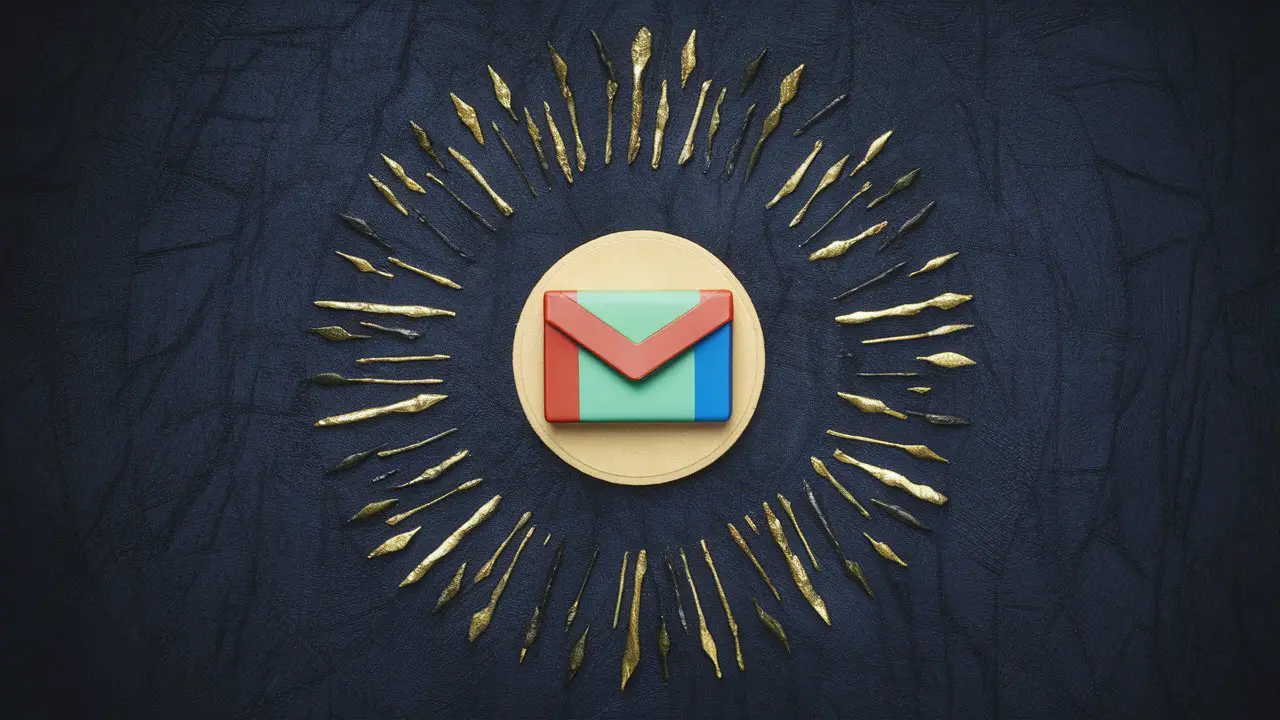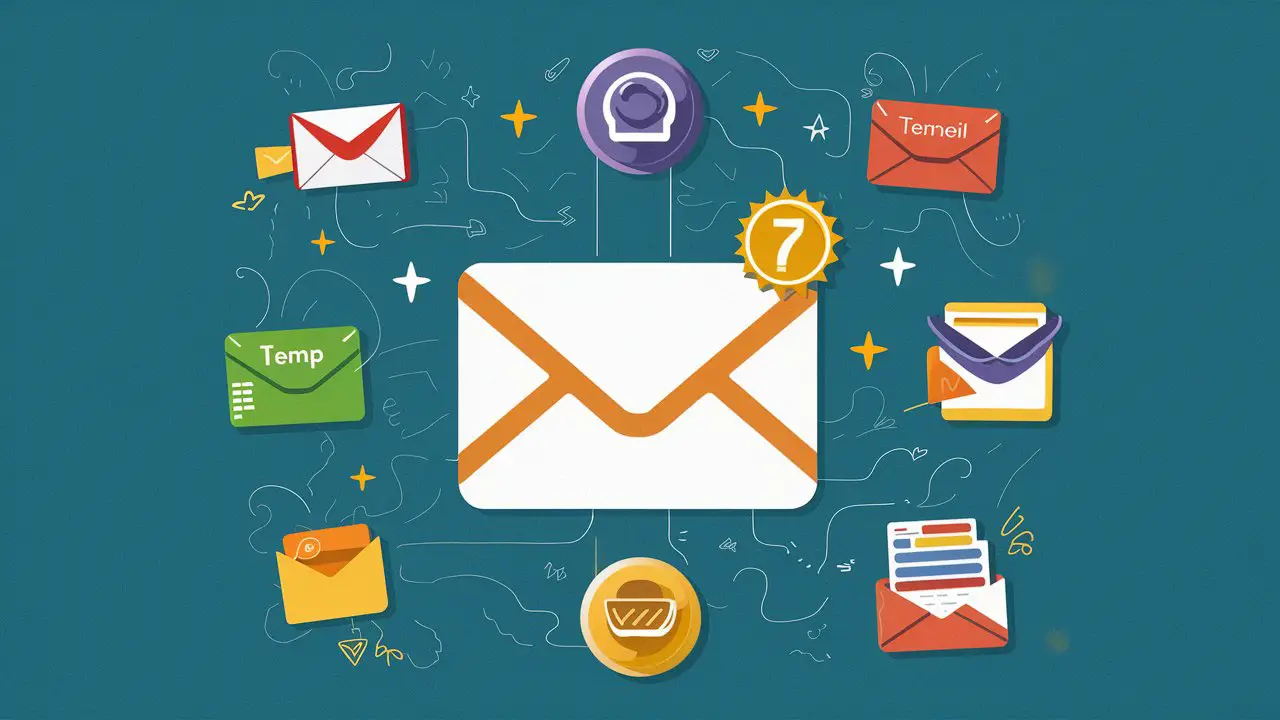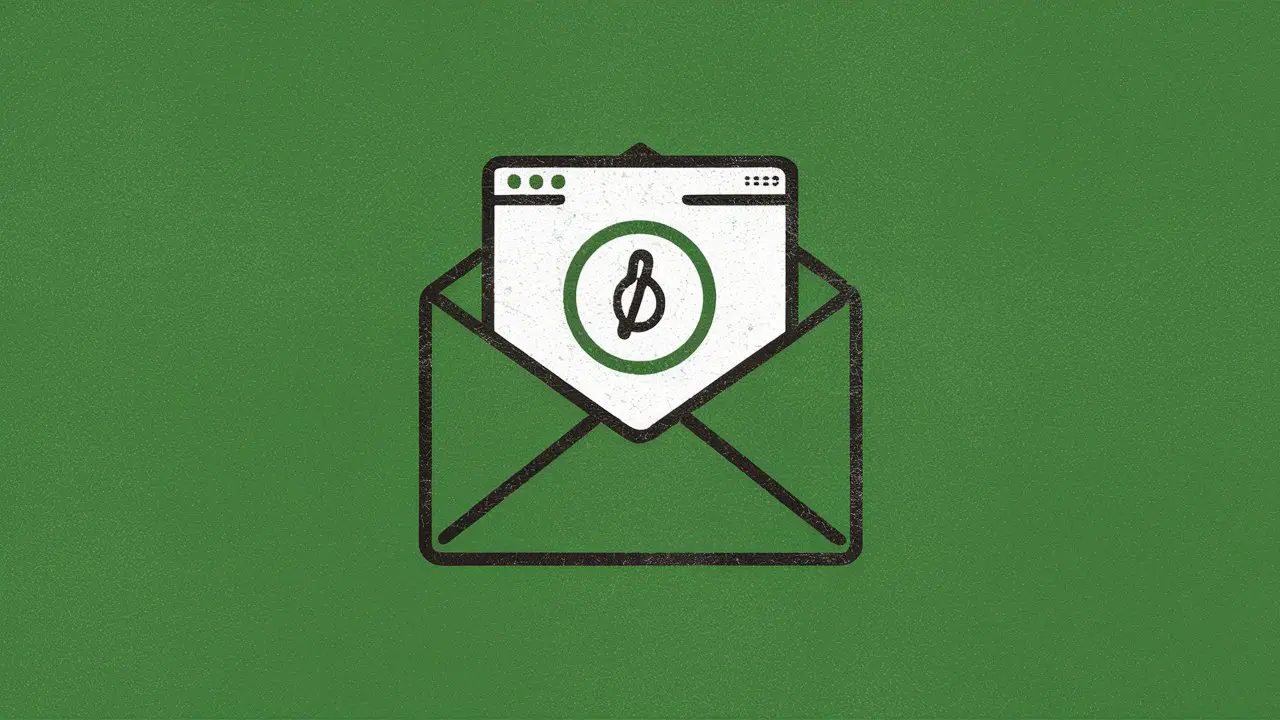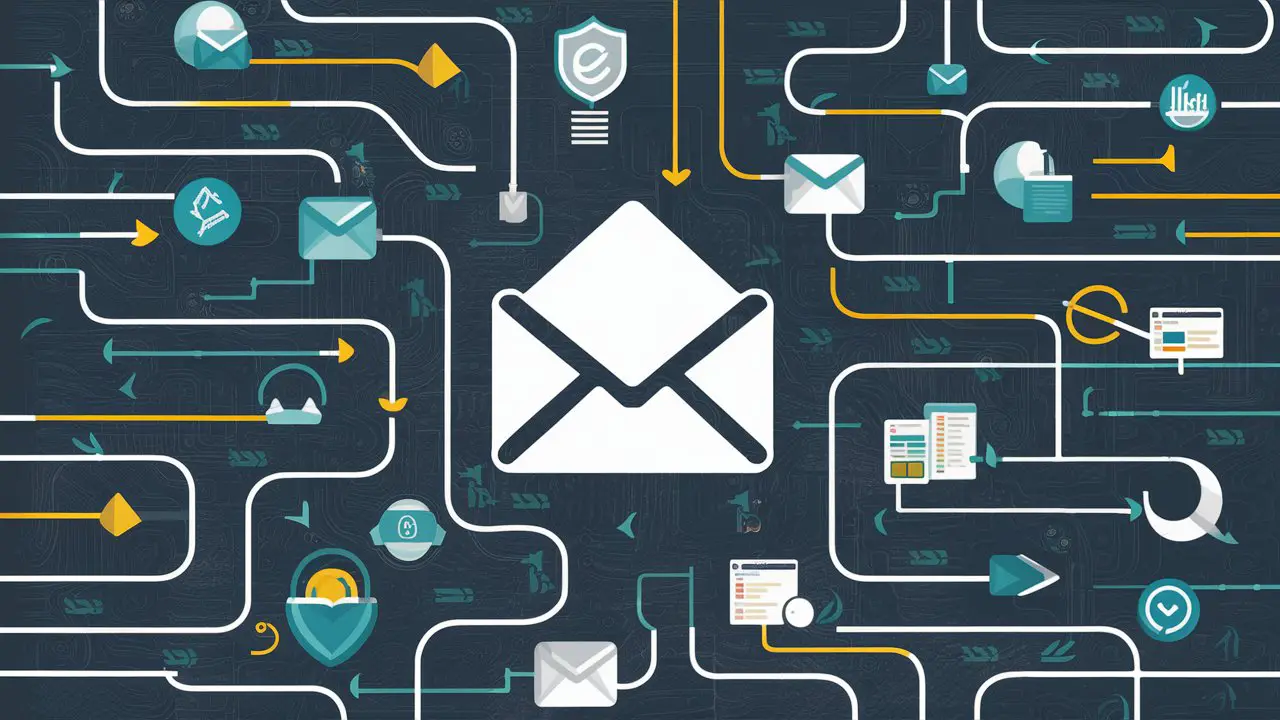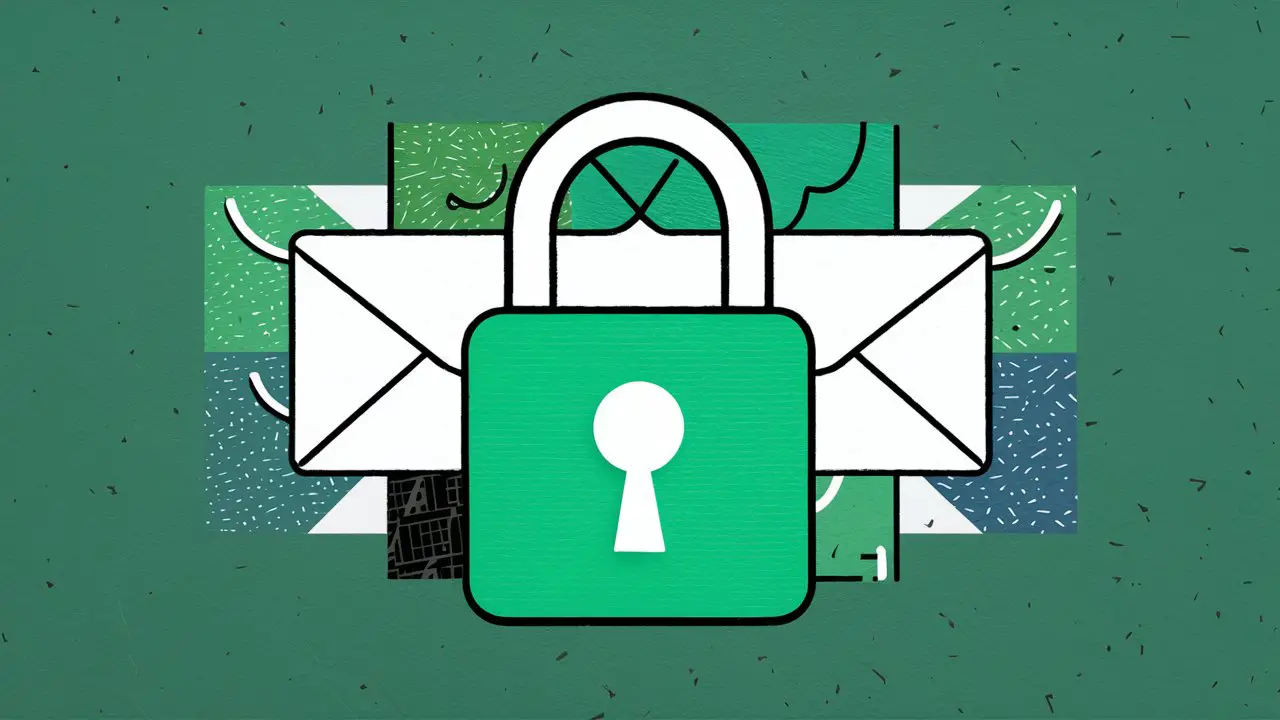Creating a temporary email or alias can significantly enhance your email management and security online. Whether it's for signing up on various websites without using your primary email address or managing different roles and tasks efficiently, temporary and permanent email aliases are handy tools. This article delves into the nuances of creating both temporary and permanent email aliases in Gmail, as well as utilizing disposable email services for temporary needs. We'll explore the basics, benefits, and best practices to help you maintain privacy and streamline your email communication.
Key Takeaways
-
Temporary email aliases can be created in Gmail by adding periods or plus signs to your existing email address, providing flexibility and easy management for multiple online accounts.
-
Permanent email aliases allow you to send emails from different accounts within Gmail, streamlining the process of managing multiple email addresses.
-
Disposable email services like Fake Mail Generator provide instant, temporary email addresses that help avoid spam and protect your primary email's privacy.
-
Organizing your inbox with filters specific to your aliases can greatly improve email management, allowing for quick sorting and tracking of messages.
-
Maintaining privacy and security is essential when managing email aliases; using them wisely can prevent spam and keep your primary email address safe.
Understanding Temporary Email Aliases

The Basics of Temporary Email Aliases
Temporary email aliases are a clever way to manage your email identity without changing your primary email address. Gmail, for instance, allows you to create aliases by manipulating your existing email address. This can be done by adding periods or plus signs within your email address, which Gmail will ignore, but other services will recognize as distinct addresses.
When creating a temporary alias, you can insert a period anywhere before the '@' sign to alter your email address. For example, turning [email protected] into [email protected]. This simple trick can generate multiple unique aliases linked to your main account.
Using a temporary alias can be particularly useful for signing up for websites, newsletters, or services where you might not want to share your primary email address. By doing so, you can filter and manage the emails you receive more effectively, and maintain a cleaner inbox.
Benefits of Using Temporary Aliases
Temporary email aliases offer a smart way to enhance your email experience. They provide a layer of flexibility and management that is invaluable in today's digital landscape. By creating aliases, you can sign up for multiple accounts on the same website without the need to manage numerous email accounts. This not only saves time but also keeps your primary email address more secure from spam and promotional emails.
-
Flexibility: Create multiple accounts on the same platform without additional email management.
-
Privacy: Keep your main email address private when signing up for newsletters or online services.
-
Organization: Easily categorize and filter emails based on the alias used.
-
Security: Reduce the risk of spam and phishing by limiting the exposure of your primary email.
Using temporary aliases can significantly streamline your online activities, making it easier to maintain a clean and organized inbox.
Limitations and Considerations
While temporary email aliases offer a convenient way to protect your primary email address, there are several limitations and considerations to keep in mind. Not all services accept temporary aliases, and some may require verification through a permanent address. Additionally, temporary aliases should not be used for important accounts where you might need to recover access later, as they can expire or be easily forgotten.
-
Potential for email alias to be blocked by certain websites
-
Risk of missing important communications if the alias expires
-
Difficulty in tracking which alias was used for which service
It's essential to weigh the convenience of using a temporary alias against the potential risks and limitations. Consider the purpose and longevity of the email interaction before deciding to use a temporary alias.
Creating a Temporary Alias in Gmail

Using Dots and Plus Signs
Gmail allows users to create temporary email aliases by inserting dots or plus signs into their existing email addresses. Gmail ignores these characters, treating them as if they aren't there, which means emails sent to these modified addresses will still arrive in your main inbox. For example, adding a period to '[email protected]' could give you '[email protected]' or '[email protected]'.
The flexibility of this feature is particularly useful for email management. By using a plus sign, such as '[email protected]', you can categorize incoming emails based on the appended keyword.
Here's a simple guide on how to create these aliases:
-
Enter your base email address on the desired website's form.
-
Insert a period anywhere before the '@' sign.
-
Alternatively, add a plus sign before the '@' sign and follow it with a relevant keyword.
It's advisable to use a keyword that reflects the purpose of the alias, like 'shopping' or 'dating', to keep your inbox organized. You can create as many aliases as you need, enhancing your ability to manage and filter your emails effectively.
Examples of Temporary Gmail Aliases
Creating a temporary Gmail alias is a clever way to manage your email without needing to create multiple accounts. For instance, if your primary Gmail address is [email protected], you can insert dots or append a plus sign followed by a keyword to generate a new alias. These variations all funnel emails back to your main inbox.
Here are some examples of how you might modify your address:
-
[email protected]– Dots do not alter the delivery address. -
[email protected]– Use a keyword after the plus sign for specific sign-ups. -
[email protected]– Combine both methods for more complex filtering.
By using these aliases, you can easily filter and sort your incoming messages based on the alias used. This can be particularly useful for tracking sign-ups or subscriptions to different services and offers.
Managing Emails Sent to Your Alias
Once you've created a temporary Gmail alias, managing the incoming emails is straightforward. Use filters to automatically sort and label messages sent to your alias, ensuring they don't get lost in your primary inbox. For instance, you can create a filter that marks all emails sent to [email protected] as 'Read' and applies the 'Newsletter' label.
To set up a filter for your alias:
-
Go to the 'Settings' gear in Gmail.
-
Select 'See all settings'.
-
Click on 'Filters and Blocked Addresses'.
-
Choose 'Create a new filter'.
-
Enter your alias in the 'To' field.
-
Define your filter criteria and actions.
-
Click 'Create filter'.
Managing your alias effectively allows you to maintain a clean and organized inbox, which can enhance your email productivity.
Remember to periodically review your filters to ensure they continue to meet your needs as your email habits evolve.
Utilizing Disposable Email Services

What is a Disposable Email Service?
A disposable email service provides temporary email addresses that can be used to register on websites, sign up for newsletters, or receive confirmation links without revealing your real email address. These services help protect your primary inbox from spam and maintain your privacy.
-
Instant Activation: As soon as you visit a disposable email website, a new email address is generated and ready to use.
-
No Personal Data Required: You can use these services without providing any personal information.
-
Temporary: The email addresses are temporary and often expire after a certain period or after the intended use.
Disposable email services are a convenient tool for online activities that require an email address but do not warrant long-term communication.
While these services are useful for avoiding spam, they should not be used for important accounts or sensitive information, as they lack the security features of a regular email account.
How to Use Fake Mail Generator
Fake Mail Generator is a tool that provides you with an instant disposable email address without the need for registration. Simply visit the site, and you'll be greeted with a ready-to-use email alias. This can be particularly useful for signing up for websites where you don't want to provide your real email, thus avoiding potential spam.
To use the service, follow these steps:
-
Go to the Fake Mail Generator website.
-
Choose from the available domain names or let the system generate one for you.
-
Your new fake email address will be displayed at the top of the page.
-
Use this email address wherever you require a temporary one.
-
The page will refresh automatically, displaying any emails sent to your new address.
The Fake Mail Generator is convenient for temporary tasks that require an email address, such as confirming a registration or testing a service. It's a straightforward process that doesn't compromise your personal email's privacy.
Advantages of Disposable Email Addresses
Disposable email addresses offer a range of benefits that make them an attractive option for managing online interactions. They are quick to create and easy to use, providing a convenient way to sign up for services without cluttering your main inbox with unnecessary messages.
-
Privacy Protection: By using a disposable email, you can keep your primary email address private, reducing the risk of it being shared or sold to third parties.
-
Spam Reduction: These temporary addresses help to avoid receiving too much spam or junk mail in your main inbox.
-
No Long-Term Commitment: Disposable emails can be discarded after use, which is ideal for one-time registrations or trials.
-
Separation of Services: You can use different disposable emails for various services, making it easier to track and manage subscriptions or sign-ups.
Using disposable email addresses strategically can enhance your email management, allowing you to maintain a cleaner and more organized primary inbox.
Adding a Permanent Alias to Your Gmail Account

Steps to Add a Permanent Alias
Adding a permanent alias to your Gmail account involves linking another email address you own to your Gmail settings. This allows you to send emails from that additional account while still using Gmail's interface. Here's a step-by-step guide to make this setup:
-
Go to Gmail settings by clicking the gear icon in the upper right corner.
-
Navigate to the 'Accounts and Import' or 'Accounts' tab.
-
Under 'Send mail as', click 'Add another email address'.
-
Enter the email address you want to use as an alias and follow the prompts to verify it.
Once verified, you can choose which alias to use when sending emails. This flexibility can significantly streamline your email management, especially if you maintain multiple roles or businesses.
It's important to note that while temporary aliases can be created on the fly by adding periods or plus signs to your existing Gmail address, permanent aliases require a separate email account that you have access to.
Sending Emails from Your Alias
Once you've successfully added a permanent alias to your Gmail account, sending emails from it is straightforward. When composing a new email, simply select your alias from the 'From' field. This option will only appear if you have set up an alias. If you're managing multiple aliases, Gmail allows you to choose which one to use for each email you send.
To send an email from your alias, follow these steps:
-
Open Gmail and click on 'Compose' to start a new email.
-
Click on the 'From' line in the email header.
-
A drop-down menu will appear, showing all the aliases you have set up.
-
Select the alias you wish to use for sending the email.
It's essential to ensure that the alias you choose is appropriate for the context of your email. For instance, you might use a professional alias for work-related communication and a casual one for personal messages.
Organizing Your Inbox with Multiple Aliases
When you have multiple aliases linked to your Gmail account, organizing your inbox becomes crucial to maintain efficiency. By creating filters based on the alias used, you can automatically sort incoming emails into designated folders or labels. This ensures that personal and professional communications are neatly separated, making it easier to manage your workflow.
For instance, you might direct all emails sent to your work-related alias to a 'Work' label, while emails to a shopping-related alias could go straight to a 'Deals' folder. Here's a simple way to set up filters in Gmail:
-
Go to the 'Settings' gear in Gmail and select 'See all settings'.
-
Click on 'Filters and Blocked Addresses' and choose 'Create a new filter'.
-
Enter your alias in the 'To' field.
-
Decide on the action Gmail should take when an email to this alias is received (e.g., Skip the Inbox, Mark as Read, Apply the label).
-
Click 'Create filter' to activate it.
With your aliases and filters in place, your inbox will be more organized, and you'll spend less time sorting through emails. This setup allows you to focus on the messages that matter most to you at any given time.
Best Practices for Email Alias Management

Creating Effective Filters
Effective email filter management is crucial for maintaining an organized inbox, especially when dealing with multiple aliases. Filters can automatically add or remove labels or forward emails to verified aliases based on the attributes or content of the incoming message. This functionality is particularly useful for separating emails by category or sender.
For instance, if you have set up an alias like [email protected], you can create a filter to direct all emails sent to this address straight to a 'Shopping' label. Here's a simple guide on setting up a filter in Gmail:
-
Go to the 'Settings' gear in Gmail and select 'See all settings'.
-
Click on 'Filters and Blocked Addresses' and then 'Create a new filter'.
-
Enter your alias in the 'To' field.
-
Choose the action you want the filter to take (e.g., apply a label, archive, delete).
-
Click 'Create filter' to activate it.
By strategically creating filters, you can ensure that your inbox remains clutter-free and that important emails are always easy to find.
Maintaining Privacy and Security
In the digital age, maintaining privacy and security is paramount, especially when it comes to email communication. One simple yet effective way to safeguard your privacy is by using a burner email address. A burner email, also known as an email alias or disposable email, can serve as a protective barrier against spam and potential data breaches.
When creating email aliases, it's crucial to use them strategically. For instance, you might reserve certain aliases for online shopping, while others could be designated for newsletters or forum registrations. This approach not only helps in keeping your primary email address clean but also in tracking the source of unwanted emails.
To further enhance your email security, consider the following steps:
-
Regularly update your email passwords and use strong, unique combinations.
-
Enable two-factor authentication for an added layer of protection.
-
Be cautious when sharing your primary email address; use aliases whenever possible.
-
Monitor your email aliases and deactivate any that start receiving spam.
Streamlining Email Communication
Streamlining email communication can significantly enhance productivity and reduce inbox clutter. Using aliases effectively allows for better organization and quicker access to important messages. For instance, creating a specific alias for newsletters or promotions can help in segregating these emails from your primary correspondence, making it easier to focus on priority communications.
By categorizing emails and setting up dedicated aliases for different types of interactions, you can maintain a cleaner inbox and improve your overall email management.
Here are some steps to streamline your email communication:
-
Utilize aliases for different purposes (e.g., personal, work, subscriptions).
-
Create filters to automatically sort emails sent to your aliases.
-
Regularly review and adjust your filters to ensure they are effective.
-
Unsubscribe from unnecessary newsletters and promotions to reduce volume.
Following these steps will help you maintain an organized inbox, which is essential for efficient email communication.
Conclusion
Creating a temporary email or alias can be a powerful tool for managing your online presence and keeping your primary inbox free from clutter and spam. Whether you choose to manipulate your Gmail address with periods and plus signs for a quick fix or opt for a more permanent solution by adding another email account to your Gmail settings, the flexibility offered is undeniable. Not only does this allow for multiple accounts on the same platform, but it also simplifies email management by filtering messages to specific aliases. Remember, the Fake Mail Generator is also at your disposal for an instant disposable email address. With these methods, you're well-equipped to maintain control over your email interactions and enhance your digital organization.
Frequently Asked Questions
What is a temporary email alias and how can it be created in Gmail?
A temporary email alias in Gmail is an alternative email address that forwards to your main inbox. You can create one by adding periods or plus signs in your existing Gmail address, such as [email protected] or [email protected].
What are the benefits of using a temporary email alias?
Temporary email aliases offer flexibility and management, allowing you to sign up for multiple accounts on the same website and filter incoming messages for better organization.
Can I permanently add an alias to my Gmail account?
Yes, you can add a permanent alias to your Gmail account by adding another email address you own in Gmail's settings and using it to send mail from that account.
What is the Fake Mail Generator and how does it work?
The Fake Mail Generator is a free disposable email system that provides you with a temporary email address to avoid spam. Emails sent to this address will show up on the generator's page instantly.
How do I organize my inbox with multiple aliases?
You can organize your inbox by creating filters that automatically sort emails sent to your different aliases, helping you track and manage your email communication effectively.
Are there any limitations to using temporary email aliases?
Temporary email aliases might not be recognized by all websites, and some may see them as invalid. Additionally, managing multiple aliases requires careful organization to avoid confusion.